Generate a Mobile Pay hyperlink
The images and steps in this topic are based on our new design (which you can currently switch on and off). If you haven't switched the new design on, the images may look different.
You must have previously signed up to IRIS Pay in order to use this function. Not using IRIS Pay - find out how IRIS Pay can help you get paid quickly without even raising an invoice (we do that for you).
Mobile Pay is an IRIS Pay feature enabling you to create payment requests from your mobile device, without having to log into IRIS KashFlow. You can also share the hyperlink so that colleagues and employees can create payment requests on your behalf.
Here's how it works:
-
Create a Mobile Pay hyperlink in IRIS KashFlow. The hyperlink is sent to your email address.
-
Open the email (or scan the QR code) and save the hyperlink as an icon on your mobile device.
-
Open the Mobile Pay icon to launch IRIS Pay
-
Create your payment request from your mobile.
The Mobile Pay hyperlink can be used as many times as you need. You only need to recreate the hyperlink if your bank or company details change. Don't forget, IRIS Pay automatically records the payment transactions and creates an invoice for you. Simple.
-
From the IRIS Pay widget on your dashboard, select Set up Mobile Pay.
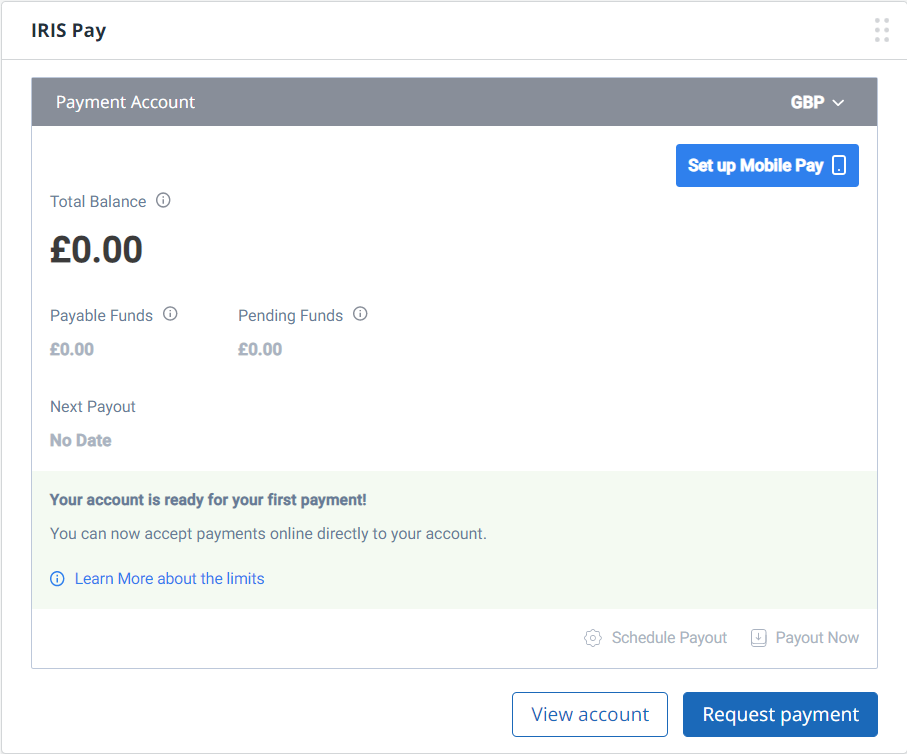
-
Select Get Your Mobile Pay.
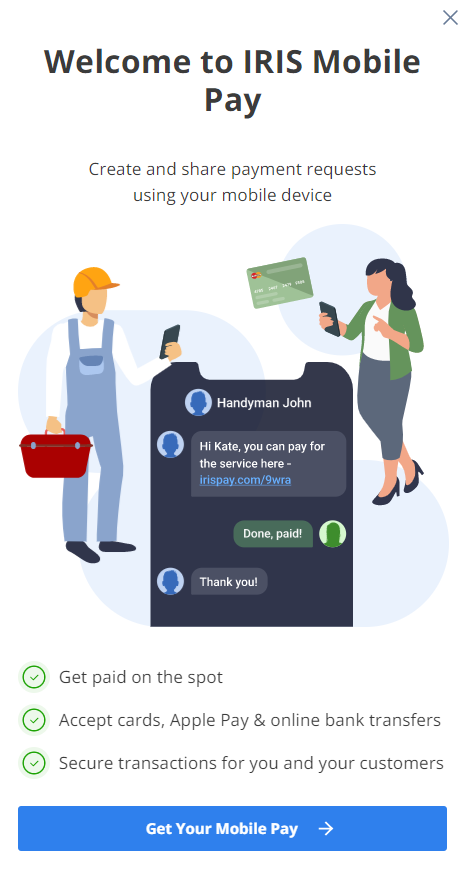
-
Select Set up Your Mobile Pay.
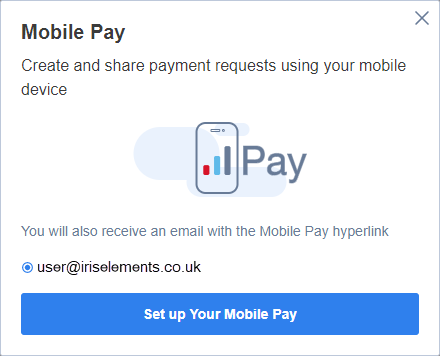
-
An email is sent to the account holder and the following screen is shown. Select the link from email, or scan the QR code.
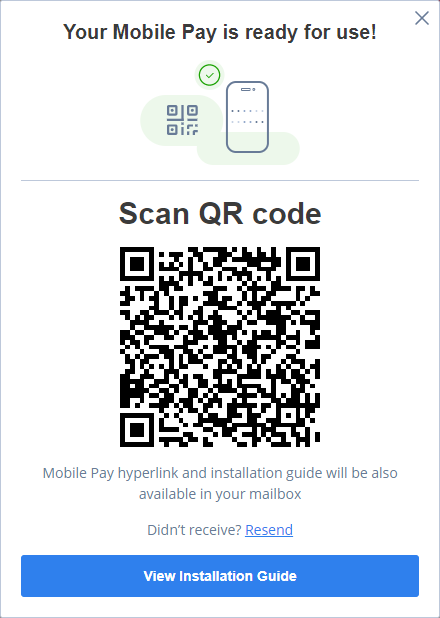
-
The hyperlink opens. Follow the onscreen instructions to save the link to your mobile device or complete as follows:
iOS
- Open the Mobile Pay hyperlink using Safari mobile browser.
- Tap
at bottom of the screen
- Tap
"Add to Home screen”. That’s it!
Android
- Open the Mobile Pay hyperlink using your default mobile browser.
- Tap the More icon beside the address bar.
- Tap Add to Home screen. That’s it!
Share the link or QR code with your colleagues or employees if you want them to take payments on your behalf.
Your Mobile Pay link is ready to use and you can now create your payment request.
If you no longer need your Mobile Pay link, you can delete it at any time. Create a new Mobile Pay link by following the steps in this topic. The existing link will be overwritten.
Remember to distribute the new link to any colleagues or employees who already have the existing link.