Connect an Open Banking feed
The images and steps in this topic are based on our new design (which you can currently switch on and off). If you haven't switched the new design on, the images may look different.
By linking your account with an Open Banking feed, bank transactions are imported directly from your provider and matched to IRIS KashFlow. This reduces manual entry and saves you time.
You can also download your bank statements in CSV format via online banking, then import them.
-
Go to Banking > Bank. Then select Activate for the required bank.
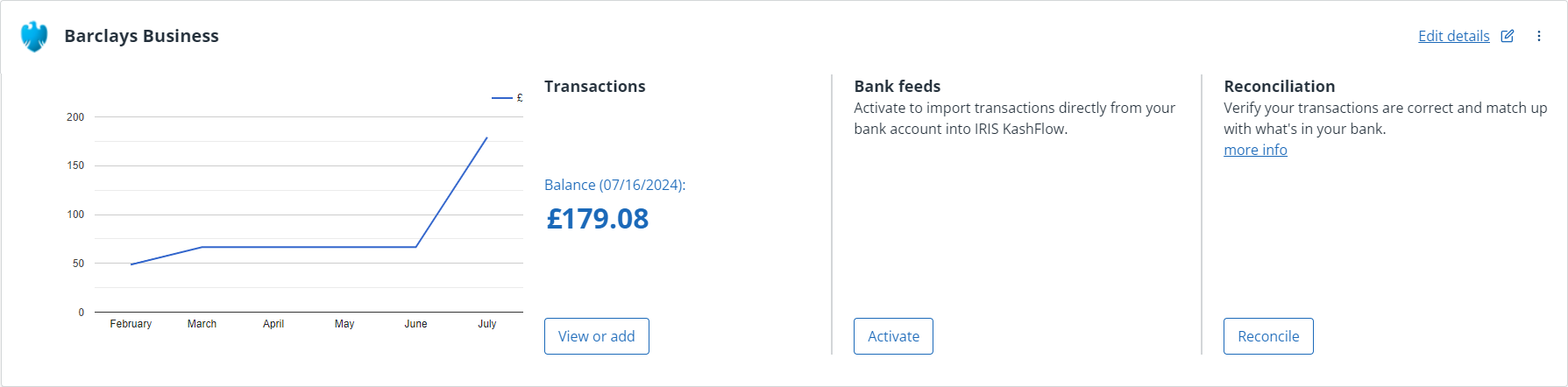
-
From Open Banking Feeds select Continue.
-
Search for your account provider, or select one the from the list.
If your provider is not listed, an open banking feed is not available. Use CSV or manual feed option instead.
- Select Continue.
- Review the Yapily details and select Allow access.
Yapily consent lasts for 90 days and can be renewed or revoked at any time.
- You will be directed to your account provider's page. Provide the requested details and authorise Yapily Connect access.
- Once IRIS KashFlow has successfully connected to your account Finalise Details will display.
- Choose the account to link to IRIS KashFlow, then select Select.
That's it, you're now connected! Don't forget, open banking require you renew your consent every 90 days.
Having issues with your bank feeds? Check the latest service updates by country and institution here.