Create bank feeds matching rules
The images and steps in this topic are based on our new design (which you can currently switch on and off). If you haven't switched the new design on, the images may look different.
Transaction matching is a useful feature of IRIS KashFlowthat allows you to automate the process of invoices, purchases, or transactions based on data imported from your bank feed.
You can create rules that specify certain criteria, such as the description of the transaction or the customer or supplier involved, and then IRIS KashFlow will search for matching transactions and automatically create the necessary invoices, purchases, or transactions. In this way, transaction matching can save time and reduce errors.
To create custom rules to match bank feeds:
-
Go to Banking > Banks
-
For the appropriate account, from Bank Feeds select Import.
-
Select the three dot menu, then Matching rules.
-
Select Add matching rule.
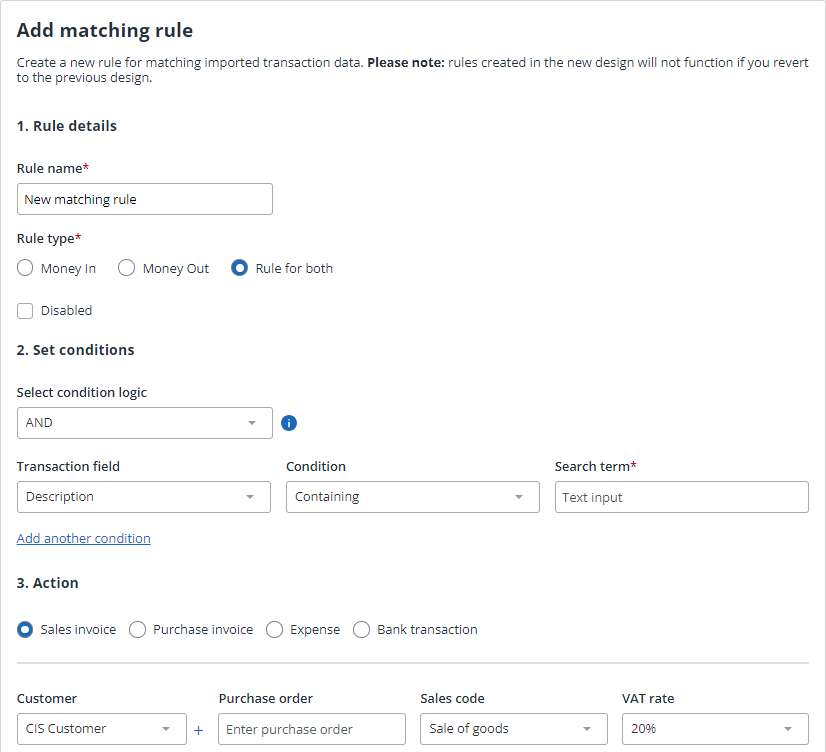
-
Enter a Rule name and select a Rule type.
You can select Disabled if you want to turn off a matching rule without deleting it.
-
From Select condition logic choose how the rule will handle multiple conditions. Select AND from the list and all conditions must be met to match. Select OR and the transaction will match if any of the conditions are met.
-
Select Add another condition to build a list of up to 5 conditions to check when matching transactions. Select the field, condition and term to check.
-
Description: The text description of the transaction will be checked to see if it meets the criteria entered in Search term.
-
Conditions for description fields:
-
Containing: The description contains the text entered in Search term anywhere within the text.
-
Not containing: The description does not contains the text entered in Search term anywhere within the text.
-
Beginning with: The description starts with the text entered in Search term anywhere within the text.
-
Ending with: The description ends with the text entered in Search term anywhere within the text.
-
-
-
Amount: The value of the transaction will be checked to see if it meets the criteria entered in Search term.
-
Conditions for amount fields:
-
Equal to the search term value.
-
Not equal to the search term value.
-
Greater than the search term value.
-
Less than the search term value.
-
Greater than or equal to the search term value.
-
Less than or equal to the search term value.
-
-
-
Select the Action to apply when a transaction is matched. Choose to create a Sales invoice, Purchase invoice, Expense or Bank transaction. Depending on which option you select you have further options to configure, such as which supplier to use or bank code to assign, etc.
-
Complete the form to set the appropriate behaviour, then select Save.
System rules are matched first, followed by custom rules in the order they appear in the list.