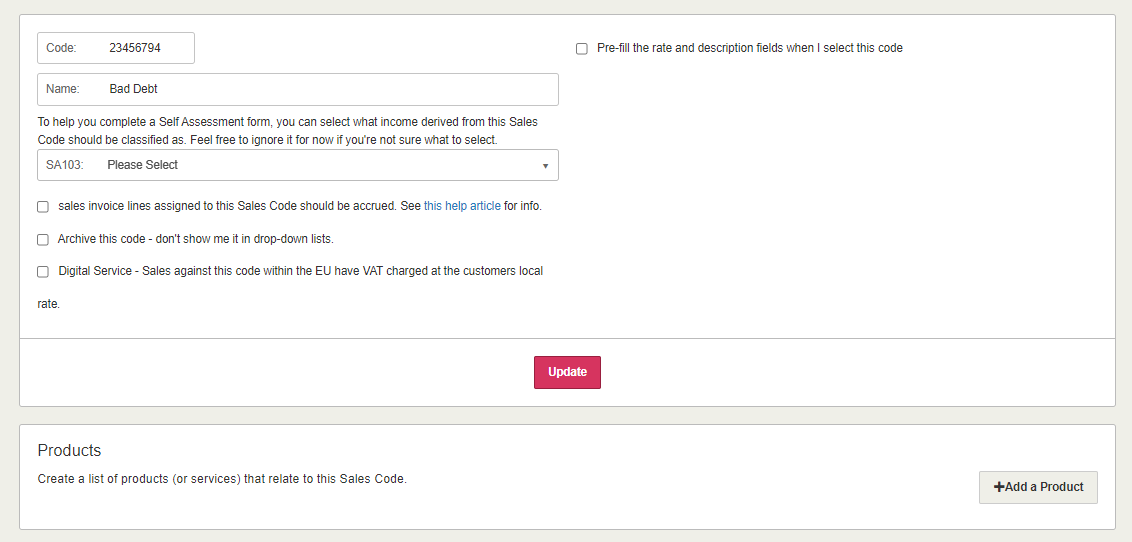Add a nominal code
The chart of accounts is a complete list of financial codes (nominals) that provide a way of categorising income and expenses into logical groups, similar to the principle of labelling. We provide a default set of codes for you, but you may want to add more.
-
Go to Settings. (If you've switched to the new design, select your initials, then Account Settings.)
-
From the Lists section, select Chart of Accounts. A list of your existing nominal codes is shown.
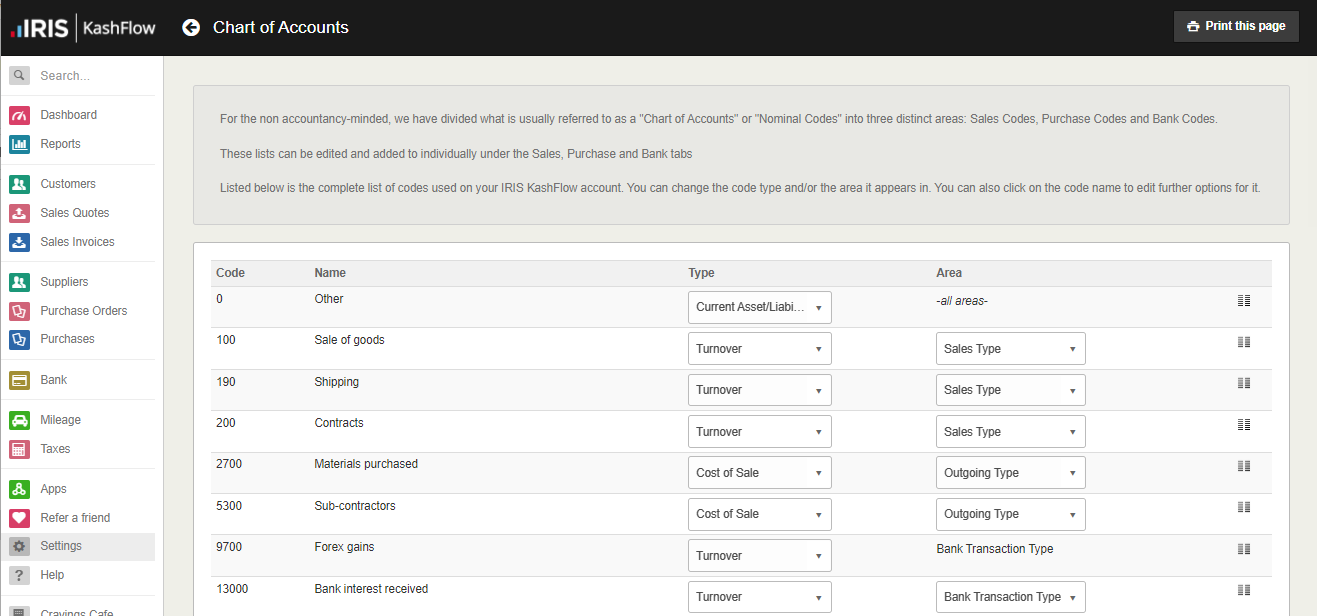
-
Scroll to the end of the list and enter a numerical nominal Code (a default code is created for you) which must be unique.

-
Enter a Name for the nominal which will be displayed in any applicable lists.
-
Select the Type for this code which will affect where and how the balance is reported on reports, including your balance sheet and profit and loss.
- Turnover - money taken by a business treated as revenue. This is usually used for sales.
-
Cost of Sale - money spent (overheads) on generating revenue. A good example could include a wholesale price of product that you will resell.
-
Expenditure - Compared to cost of sales, this is operational or administrative expenditure.
-
Fixed Asset - an asset that cannot be easily converted into cash such as property, vehicles, cash registers, etc.
-
Current Asset/Liability - the account should be treated as a current and variable asset when the balance is a positive, and as a debt (known as a liability) when the balance is negative. This is also used for bank accounts. When your bank balance is positive, it’s an asset, when you’re overdrawn, you’re in debt and it’s a liability.
-
Capital & Reserves - the money shareholders have contributed to the company. Reserves are the profits earned and other resources received by the company that have been kept for the benefit of shareholders.
-
Select the Area where this nominal code can be used. By default, use is restricted to this area only, but access to nominal codes can be enabled is required.
- Sales Type - can only be used for sales invoices.
-
Outgoing Code - can only be used for purchase receipts.
-
Bank Code - can only be used for bank transactions.
-
Select Add New Code. You can now add further information, then select Update.