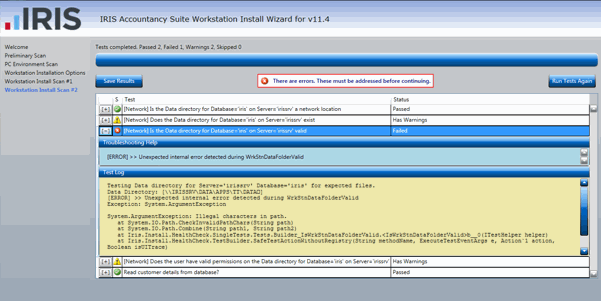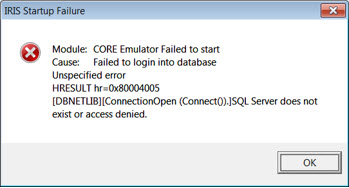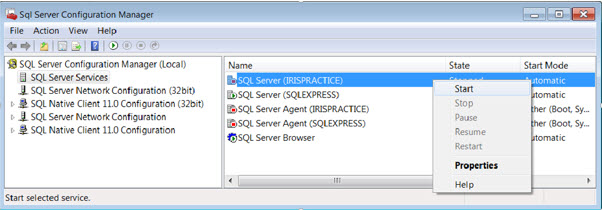IRIS Technical Frequently Asked Questions
Most recently added FAQ's
Click the 
icon to see the answer:
What are the system requirements for installing
IRIS Accountancy Suite? 
Please click here
for further information on the system requirements for IRIS Accountancy
Suite.
Error 13 Opening I:\Data\lock.irs

When trying to access any of the IRIS modules the following message can
occur:
Error
13 Opening I:\Data\lock.irs
For more information, click here.
Is Database='IRIS' on Server='Computer\IRISPRACTICE ' already in use? 
During the IRIS Upgrade Scan #1 you may get an error that states:
Is Database='IRIS' on Server='Computer\IRISPRACTICE
' already in use?
For more information, click here.
When running
Annual Reports why does a message appear stating 'Report Not Found'? 
In some situations it has been reported that when running an annual report
via Reports | Annual
a message appears as follows:
Report NOT found
(Warning appears in the bottom left hand corner of the Financial Statements
- Annual Report screen)
For more information, click here.
Windows 10 Users getting IRIS Startup
Failure 
After upgrading to Windows 10, it has been identified that some users are
encountering an error when trying to open IRIS.
For more information, click here.
Alternatively, if you are experiencing a specific error message please
send the error details to support@iris.co.uk
Installation
Error 16 
When trying to update IRIS Accounts Production the following error occurs:
Installation Error - 16 - Installation
Cancelled.
Your installation is unaffected and has reverted to the previously installed
version.
For more information, click here.
IRIS Is Running Slowly, is there anything I can do? 
Unfortunately, slow system performance is usually a product of your environment
rather than a problem with IRIS code.
In support we find that customers with performance problems usually have
some site specific problem that is affecting the IRIS application.
For more information, click here.
How do I install IRIS when using Terminal Server or Remote Desktop Services?

For more information, click here.
When is
the GDPR release available ? 
Our 18.1.2 release is now available. This can be downloaded from here (link
to https://www.iris.co.uk/support/iris-accountancy-suite-support/download-software/downloads-2/)
Other FAQ's
IRIS Licences failed validation checks

If the following error message displays, 'The licences on this system
have failed validation checks. You will now have read only access', click
here
for more information.
IRIS Startup Failure - Cannot Open
Database Requested in Login 'IRIS' 
When trying to open IRIS or any of the associated modules the following
error can occur
IRIS Startup Failure - SQL Server Does Not Exist or Access Denied
For more information, click here.
IRIS Startup
Failure - SQL Server Does Not Exist or Access Denied 
When trying to open IRIS or any of the associated modules the following
error can occur:
IRIS Startup Failure - SQL Server Does Not Exist or Access Denied
The problem is usually caused by an improperly configured SQL server or
the firewall on the server.
This is normally caused by any or a combination of the following:
The SQL Server Network Protocols
The SQL Server being set to (local) on a network version
The Windows Firewall blocking access
The SQL Server Browser not running
For more information, click here.
How Do I Reset Session Control?

For details on resetting the session controls, click here.
How do I
enter or update the IRIS Licence details? 
For detailed instructions on updating your licencing, click here.
How do I
update IRIS? 
Much like an installation IRIS offers a fully managed service but detailed
instructions are available here.
How do I
send in my Log files after an update or installation failure? 
After an installation or update failure your IRIS software will roll back
to the previously installed version. This will allow you to continue working
while we investigate the issue
In order for IRIS Support to investigate the cause of the failure we will
need to see your log files.
For more information, click here.
Failure
to load library isoltfup.dll when accessing IRIS Time 
An error is being generated:
'failure to load library isoltfup.dll" when trying to access the IRIS
modules specifically IRIS Time.
For more information, click here.
Installation Errors 
There are a number of reasons why errors may occur.
It is recommended that any anti-virus software is switched off during the
upgrade process.
The installation will require approximately 5GB
of space available on the C:\.
To free up space delete any temporary or other unwanted files.
To free up space, delete any old IRIS backups found in the IRIS\DATA\SQLBAK
folder.
Where are the installation log files?

The installation log files can be found in the Logs folder in the main
IRIS directory.
1. Right-click on the IRIS icon and select Properties.
2. Click Open File Location (or
Find Target).
3. In the new window, locate the folder called Logs.
4. Attach the contents of this folder to an email addressed to support@iris.co.uk
along with the company name and company reference number.
Running the update file gives an error
– 'not a valid win32 application' 
This error indicates that the download is incomplete or has become corrupted.
Try the download again, saving the file to the desktop.
Check the file size matches that stated on the download page and then retry
the update
Opening IRIS gives a Configuration
S/D error...not a valid data directory 
The Configuration S/D error suggests that the system paths are incorrect.
Go to Installing
a network version of IRIS for details on configuring IRIS for network
use.
Can I get the latest IRIS release on
disc? 
They are usually available on DVD 3 - 4 weeks after the initial web release.
If you require the update on disc email support@iris.co.uk with the subject
line of DVD Request along with
the company name and company reference number.
IRIS Pre Installer Health Checks
The IRIS installer employs a Health Check that can diagnose any potential
issues prior to installation.
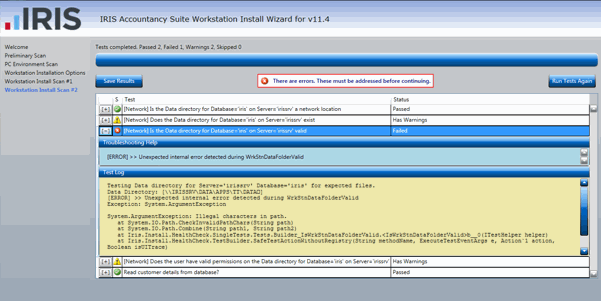
Upgrading to Windows 10
After upgrading to Windows 10, it has been
identified that some users will encounter the following error when trying
to open IRIS:
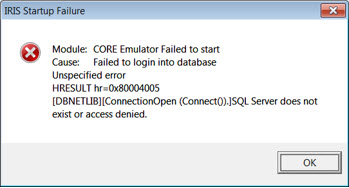
Resolution
Click
Start | All
Programs | Microsoft SQL Server
2008 R2 or 2012 / Configuration
Tools / SQL Server Configuration
Manager
From
the open window select the SQL Server
Services option.
Right-click
on the option for your SQL Service, by default this is SQL Server
(IRISPRACTICE) but this can include variations such as SQL Server
(SQLEXPRESS) and may not always appear as the example.
Select
the option to Start. Wait
for State to display Running, close the window and retry
the IRIS Main Menu.
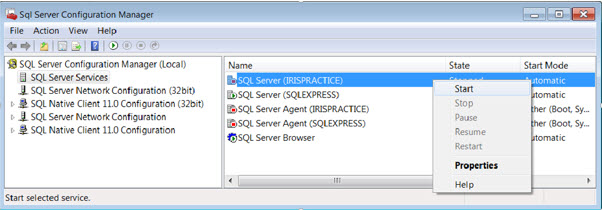


![]() icon to see the answer:
icon to see the answer:![]()
![]()
![]()
![]()
![]()
![]()
![]()
![]()
![]()
![]()
![]()
![]()
![]()
![]()
![]()
![]()
![]()
![]()
![]()