 |
 |
The Time Statement Dashboard summarises a person’s timesheets in to non chargeable groups for the period and to date. The results are shown as totals and graphs for the person, partner, manager, department, category or branch. The results are all drillable back to the original time postings. The bar chart graph icon opens up the graphical views.
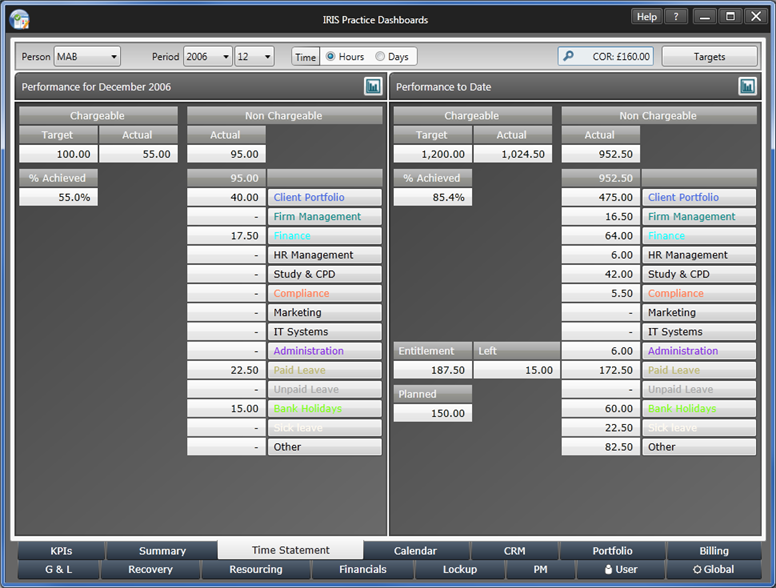
The time shown can be viewed in hours or days. The Hours to Days conversion relies on the average working day entered in the Global Dashboard (default is 7.5 hours).

Clicking on the Code Group heading under Performance for ... will show the codes, which are in the code group and the time posting to them for the selected period and staff member.
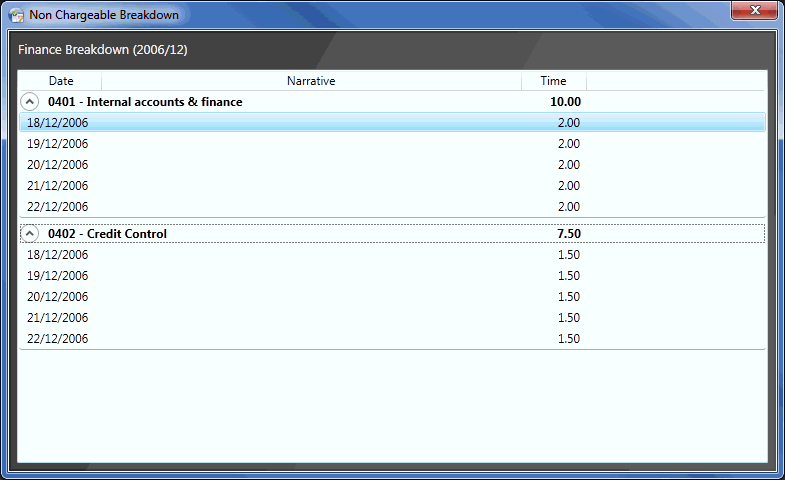
Clicking on the Code Group heading under Performance to date will show a graph for the code group. This can be view for the last period year or three years. The graph bars show the values when the mouse is hovering over and clicking on them will show the code group break down value, which make up the bar.

The Targets for the period and to date for the person are from the Global Dashboard.
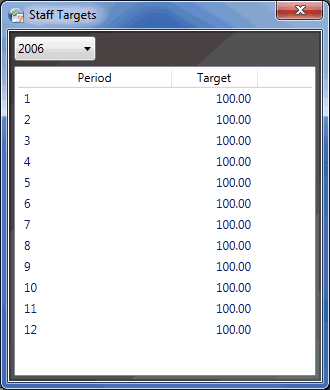
The holiday entitlement for the year for each person is from the Global tab.
The COR drill down is automatically populated from IRIS and the Targets button is automatically populated from IRIS Practice Dashboards by entering the chargeable targets.
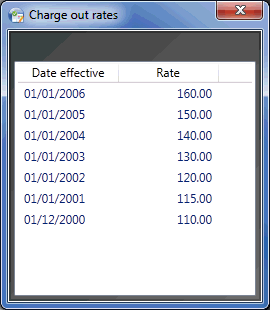
The Non chargeable and Non attendance groupings are all created in IRIS as shown in Figure 7, the example Non chargeable job types in Figure 6 are our suggestion on the most likely types of practice administration. The ID used for each Non Chargeable job type has four digits, for example 0201 Client Portfolio Management; we have structured our database so that the 02 prefixes are all linked in to the 02 Client Portfolio grouping. The groupings are all numbered to make the matching back to the job types easy to understand and to dictate the order in
The Global Dashboard > Time Statement > Set Non-Chargeable Colours / Groupings button allows you to decide whether your IRIS Non Charge Grouping is classified under the Non Chargeable or Non Attendance headings of the Time statement. You can also select your choice of the text heading colours here as a global selection.