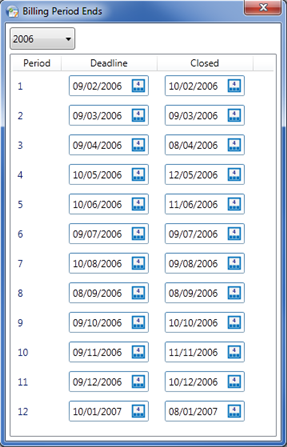|
 |
The Global Dashboard can only be accessed by the IRIS Practice Dashboards administrator. It allows that one user to set the IRIS Practice Dashboards preferences, permissions and targets for the whole Practice and its users.
By checking the Show Confidential Clients, client set as confidential can be viewed in the CRM Dashboard .
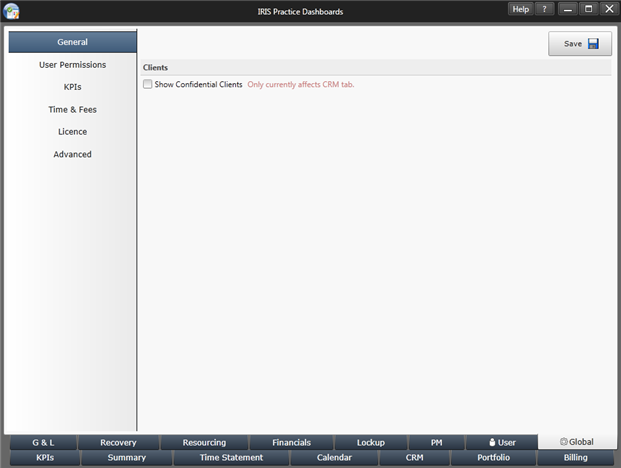
The use of user logons with password access is optional, the Practice can choose to have the software open to all with access to all Dashboards or can restrict the visibility of the CRM Dashboard through to the PM Dashboard.
Enabling the User logins activates the User Permissions screen. Here you can add/remove users, set their Dashboards permission and reset their password should a specific user forget.
The administrator must click the Save button on the User Permissions screen for the changes to be implemented.
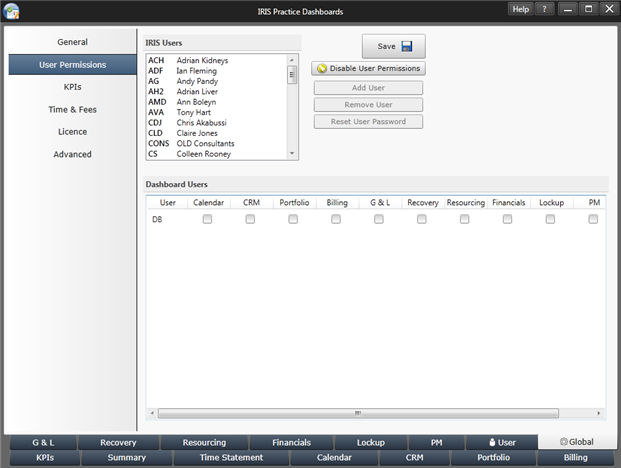
To access the Advanced User Permissions, you can click on the ... button for each user, as shown below:
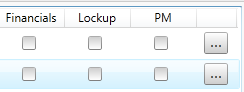
The Advanced User Permissions  allow you to restrict access for the user to certain people and categories.
allow you to restrict access for the user to certain people and categories.
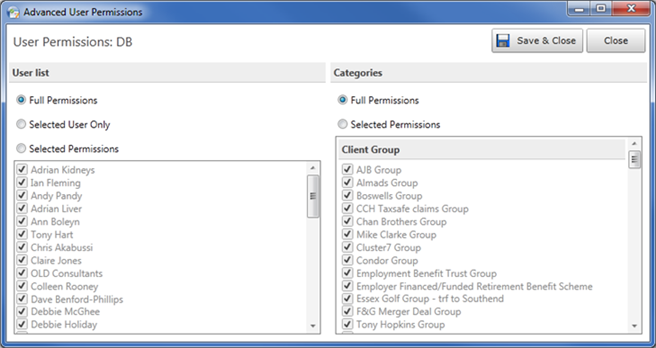
The Time & Fees Display Options allows the Practice to decide whether the default displayed period on each of the Dashboards is the earliest or latest open time period. This is because some Practices have as many as the previous 12 time periods open at one time rather than the recommended maximum of 3. If 12 periods were open then the Dashboards would be defaulting to last year and would need to be changed every time.
We include all pending time postings in all the Dashboards calculations by default. By clicking the Exclude Pending Time Postings, we can exclude the pending time on the portfolio Dashboard and we will be expanding this to all Dashboards in the future. To activate the change of setting, you need to click/unclick the box and click Save, close the Dashboard and reopen it.
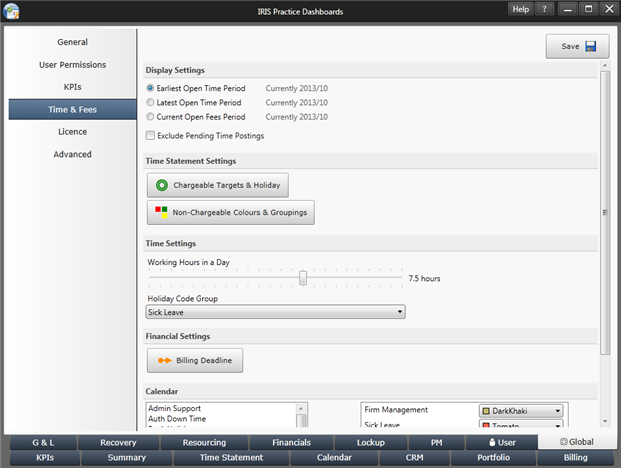
The Time Statement Settings area has a number of global Dashboard options available for the Practice setup.
The Chargeable Targets & Holiday button and screen that opens allows you to store the chargeable time targets for the team and their annual holiday allowance as shown below:

The Non-Chargeable Colours & Groupings button and screen that opens allows you to setup and change the colours and groupings used with the Time Statement Dashboard.
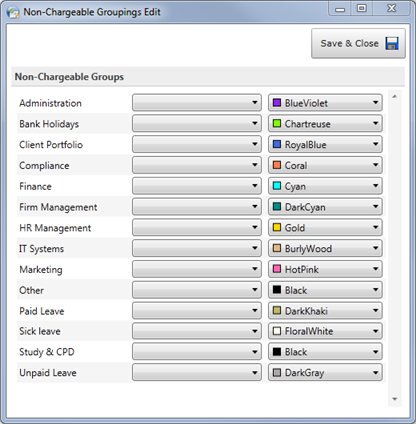
The Billing Deadline button and screen that open allow you allow you to setup and change the period end dates for billing deadline and billing closed.