Approve timesheet entries for jobs
Manager Practice Admin
If used, the approval process confirms that the time entered against a client is valid. Once approved, what happens next, will depend on the staff member's timesheet settings.
If the member of staff has Auto Post on Approved enabled, once the timesheet is approved, their timesheet entries will be automatically posted to the applicable client. If this option is not enabled, entries will need to be manually posted.
Access the required timesheets
If you are marked as a manager for any jobs and have applicable permissions (see Set timesheet approvers), you are able to approve timesheet entries for the applicable job.
From the Timesheets dashlet on the Staff dashboard, click Timesheets for Jobs Approval from the Timesheets dashlet.
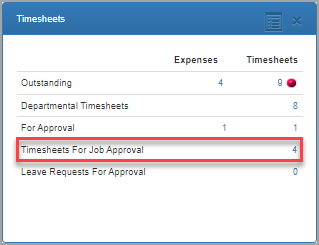
The Job Approval tab displays complete timesheets relating to jobs you manage. From the Timesheets dashlet on the Staff dashboard
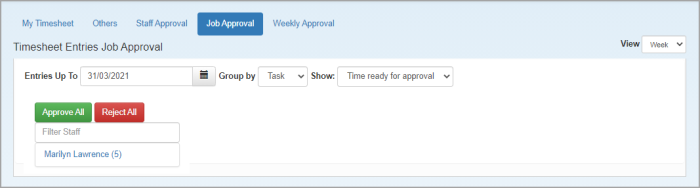
To approve all timesheet entries, filter the list as required, then click Approve All.
To approve individual timesheet entries, click the required job name to display the timesheets, then click Approve All, or Approve at the end of each required timesheet.
Reject timesheet entries
In the same way that you can approve timesheet entries, you can also reject them. Rejecting a timesheet entry sends an email to the affected staff member including the reason you rejected the entry.
- Locate the entry to reject (as described in the previous section), then click Reject.
- From Reject Timesheet Entry, enter the reason for rejection, then click Reject.
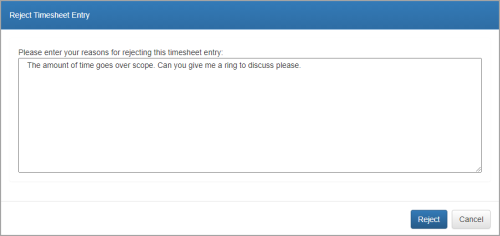
- An email is sent to the affected member of staff and the entry is then removed from the approval tab. The affected member of staff will then need to deal with the rejected timesheet entry.