Apply for leave
- Select Staff > Task Pad from the menu.
- From the Task Pad, click Leave Requests.
- Any existing leave requests (for staff you have permission to see) are displayed on the Staff Leave Requests page. Submitted, rejected, approved, posted or cancelled leave requests can be viewed by selecting the applicable tab.
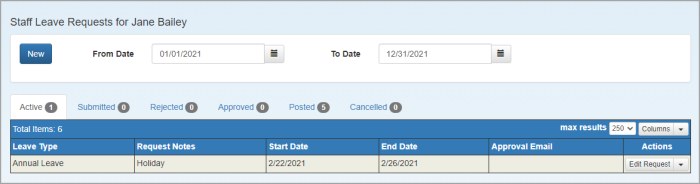
- Click New. The Leave Request Details page is displayed with details of Available Leave shown on the right.
- Select the Leave Type from the list.
- Select the Start Date and End Date using the calendar. If not a full day, deselect All Day and enter the number of hours being taken.

- Amend the Notes to indicate the reason for leave, then click Apply.
- When prompted, click Yes to confirm.
- You are returned to the Staff Leave Requests page. From the Actions column, select Submit. You can also edit, delete or print the request from this list.
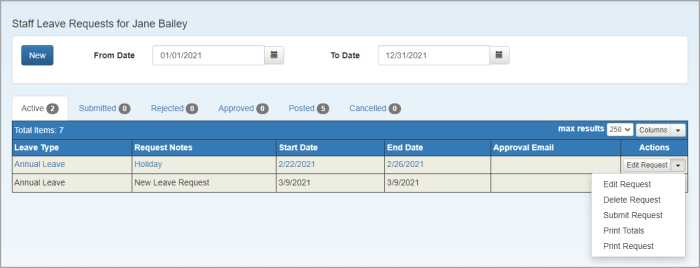
- When prompted, click Yes to confirm. The request is then displayed on the Submitted tab until approved. You will receive an email confirming your request and your leave approver will also be emailed requesting the leave to be approved.
- Once approved, don't forget to set your out of office status (if used).