Approve/reject leave requests
Practice Admin Managers Partners
You can approve leave requests for any staff where you are assigned as the Manager on the Staff tab. See View/record staff information.
- Select Admin > Task Pad from the menu or click the Leave Requests for Approval hyperlink in the Timesheets dashlet (if you are also assigned as the timesheet approver).
- From the Task Pad, click Leave Approval.
- Any existing leave requests are displayed on the Leave Requests Approve/Reject page. Click the required entry to view details (carry out a search if required).
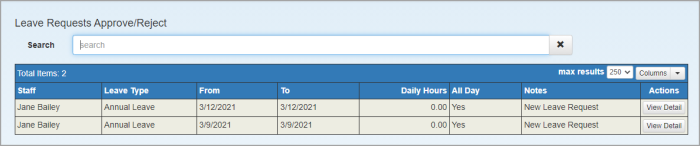
- The top section displays details of the leave requested. The Department Diary at the bottom of the page displays any requested leave (in yellow) and any approved leave (in purple) for the current month, for your department. Hovering over an entry displays the diary for that member of staff. Data can be viewed for other departments, offices, etc. by selecting the required filters from the drop-down lists, then clicking Refresh. This enables you to check the implications of the leave request before approving or rejecting.
- Click Approve or Reject, then when prompted, click Yes to confirm.
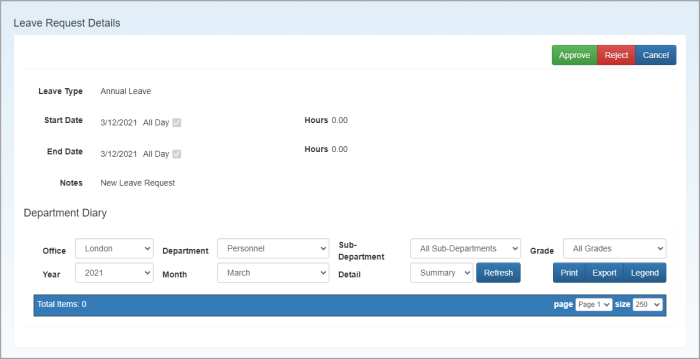
- Once approved, the leave request is posted into WIP when the timesheet is created and an email is sent to the leave applicant advising that their leave has been approved. Rejected requests will be removed from the staff and department diaries.
If the leave is subsequently no longer required, it will need to be cancelled. If a request is rejected it can only be resubmitted by applying for leave for the same days.