Create a staff record
IT Manager Practice Admin
- Select Admin > Create New Staff .
-
Licence Details for the organisation are displayed on the right-hand side of the New User Details page. Any staff with the same surname are displayed in Matching Staff.
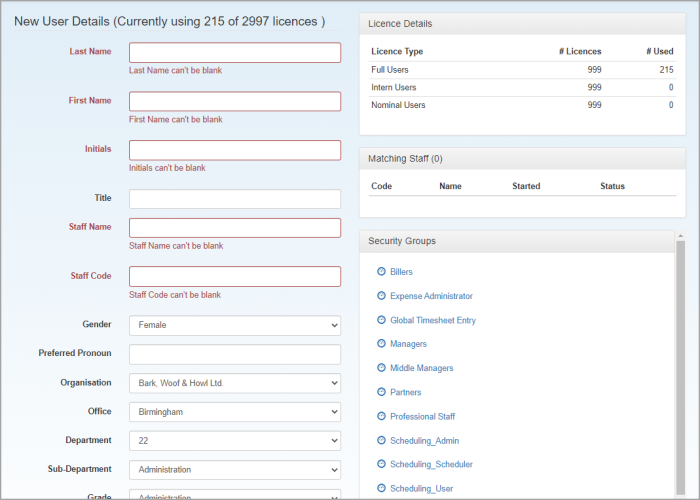
All fields highlighted in red must be completed.
- Organisation, Office, Department and Sub-Department are populated with values defined for your system. These can be edited in categories if needed.
- The Grade is used to define the grade within your organisation. This is used in various areas in the system. For example, you can set the default dashlets displayed on dashboards based on the grade.
- Select the Type of licence required for this user:
- Full User – use for anyone who accesses the system for client related purposes, such as completing timesheets.
- Nominal User – use for staff who are not client facing and although they may complete a timesheet, they do not access client data.
- Intern – use for staff who work a fixed term of 4 months or less. The licence fee is calculated on a pro rata basis.
- Placeholder – used to create a dummy account for reporting purposes or to use when budgeting or scheduling jobs.
- Enter an EMail address which will be used to send emails regarding leave, timesheets, etc.
- Specify a User Id which will be used by the system to record which staff member has made any changes to the system. It is also used by the staff member as their user name when logging in. There are no constraints, other than it must be unique.
- Create Account is selected by default. You may want to deselect this to create a staff record but not give the staff member access to the system until the day they start. If you deselect this, we recommend setting the Welcome Email Type to No Email.
- If you want the staff member to be sent a welcome email with their account details, select either Welcome Email or Welcome Email with Password link.
- Finally, select the Security Groups the staff member will belong to. See Create permission groups.
- Click Create New User to create the record. If the Create Account checkbox was selected, the user will be sent an email with details to activate the account and set a password.