Setting an In House Payroll using My ePay Window
The In House Payroll facility within My ePay Window allows you to hide a company from the main administrator screen.
This would restrict access to your internal payroll from other administrators
When would you use this?
If you have multiple users accessing My ePay Window and you want to hide your internal company from these users.
This is not the same as giving access to a single client, employer or company. While the idea is similar, client or company access still leaves the company listed on the administrator employers list
When would you not use it?
If you are the only person who accesses the administrator area of My ePay Window.
You only have a single company.
You only have multiple companies within your organisation and you don’t need to hide from other administrators.
You must create a unique user for your in house payroll BEFORE you mark it as such in the Employer Administration screen
When you mark an employer as an In House Payroll – it removes this company from the payroll department employer list and assigns it to the Employer, if you don’t create the user account first the company disappears and you need to contact support.
You can customise each employer portal and payslips.
You start until you have published from payroll (so My ePay Window can create the company and employees on the portal).
We recommend not giving access to others until you have successfully flagged your In House Payroll.
There are 3 user levels:
-
Payroll Department: The main admin account and has full control over all employers (not ticked as in house payroll).
-
Employer: This is the login administer a single company – for in house payroll accounts its recommended you use a separate email address as well as a username – this stops any “forgotten password” requests from going to the wrong place.
-
Employee: This is the employee level, they will only be able to see their own information.
The payroll department and employer can have multiple users with different access rights.
The Secret Key is not the password for the user – they will create this themselves. It's used to verify their identity.
It is important to test everything is working before continuing.
Once you have received the invitation to join email and created the account – test everything works.
-
From the username menu select Logout.
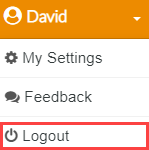
-
Enter the details for the new user created.
-
Select Login.
-
Check only the required company information is displayed.
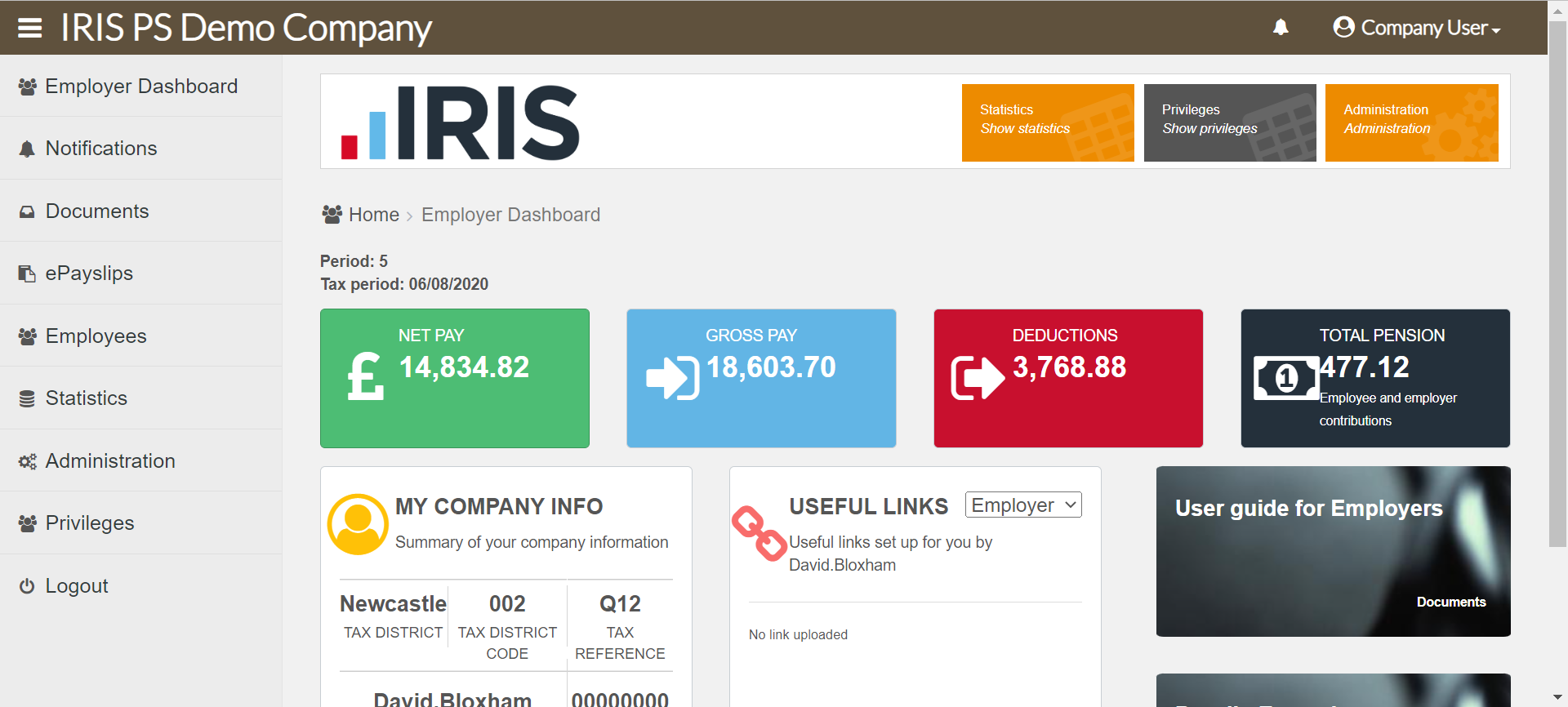
-
From the username menu select Logout.
-
Enter the Payroll Department username and password.
-
Select Login.
-
Select the Employers menu.
Your available employers are displayed.
-
Select + to expand the details of an employer.

-
Select Administration.

-
Select Details.

-
Select In-house payroll.
-
Select Save Employer details.
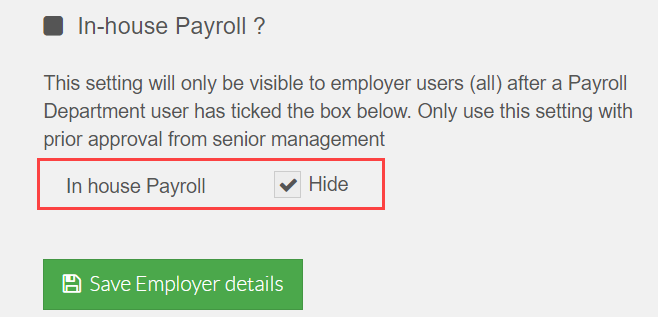
When you log out and back in, the employer is removed from the employer listing but the employer, with the user we have created still has access and administer the account.
How do correct flagging a company as In House without creating a user: You need to contact support and provide them with the name of the company / employer, EXACTLY as seen in Payroll