Notifications received by the Payroll Department
As a Payroll department user you receive individual Notifications after the following events:
-
An Employer user has uploaded a document.
-
An Employer user has declined consent to use the Portal either during or after Portal registration.
-
A Payroll department user has declined consent to use the Portal either during or after Portal registration
-
Portal terms and conditions have been updated – My ePay Window usage terms have changed and you will need to confirm your agreement.
As a Payroll department you can optionally choose to receive an email notification to a central Payroll department mail account e.g. Payroll@mybureau.com when any Employer uploads a document to the Portal. This can provide central oversight on all inbound client communication and cater for Staff member absences.
You can also set the Payroll Department user who will receive the notifications from the employers.
To view your notifications:
-
Go to the My ePay Window website at https://www.myepaywindow.com/.
-
Enter your registered username and password and select Login.
-
Select the bell icon next to the username to see a list of notifications or select Notifications from the menu.
-
Select the plus next to the required notification.
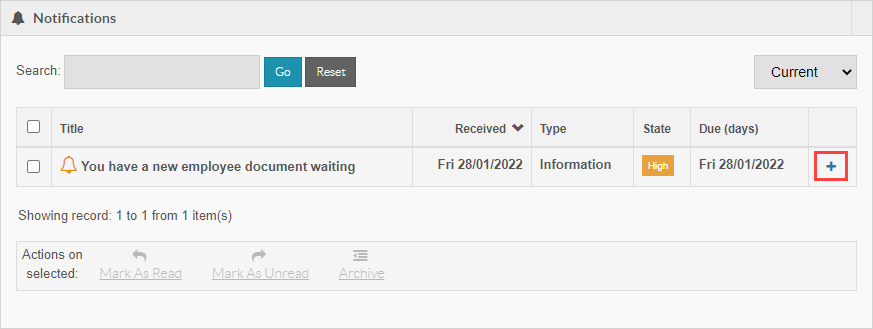
-
To view any notes sent with the document, select Show Note.
-
Select Mark As Read to show you have seen the notification.

-
To remove the notification select Archive.

Archived notifications are automatically deleted 3 months after their ‘due’ date’ or the ‘received date’ when there is no notification due date.
Notifications have the following features:
-
A ‘Type: Pay run data, Starters and leavers, Other, Registration, Information.
-
Received date: Date the Notification is received.
-
A ‘State’: High (needs attention), Moderate, or Low (most are High by default).
-
Due date (Xd): For documents sent by Employers, the accompanying notification will show the pay date for which the document applies and how many days (Xd) remain between now until this date (this will dynamically update).
-
Actions:Select anywhere on a notification, or on the ‘+’ button to see the actions available for the individual notification – The notification actions will vary by notification type:
-
Mark as Read/Unread: This decrements/increments the Icon ‘badge’ in the menu and top bar and bolds/ un-bolds the entry in the listing.
-
Archive / Un-Archive: once read a notification can be moved to the archive list.
-
Download: for notifications that relate to documents.
-
-
Multi-select Actions: by clicking the select tick-box you can select multiple notifications and apply actions from the actions shown at the footer of the notifications listing e.g. Archive or Mark as Read.