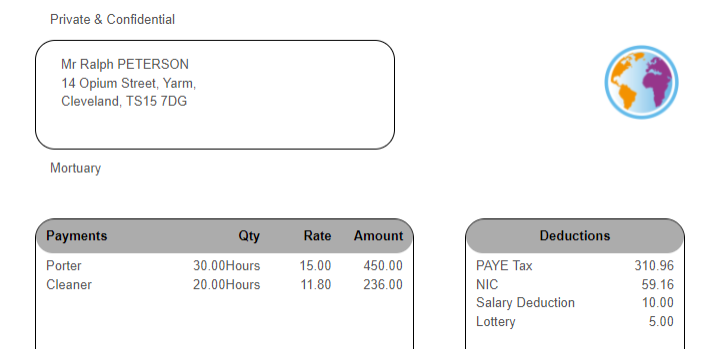Customising the payslip
Each employer will have different requirements, therefore each employer is cutomised separately.
You have the option for each employer to add a logo and choose the items shown on both the printed and on screen payslip.
-
Go to the My ePay Windowwebsite at https://www.myepaywindow.com/.
-
Enter your registered username and password and select Login.
-
Select the Employers menu.
-
Your available employers are displayed.
-
Select + to expand the details of an employer.

-
Select Administration.

-
Select Payslip Settings.
You can change the payslip template.

To add a logo:
-
Select the box to browse for the image or drag the image into the box.
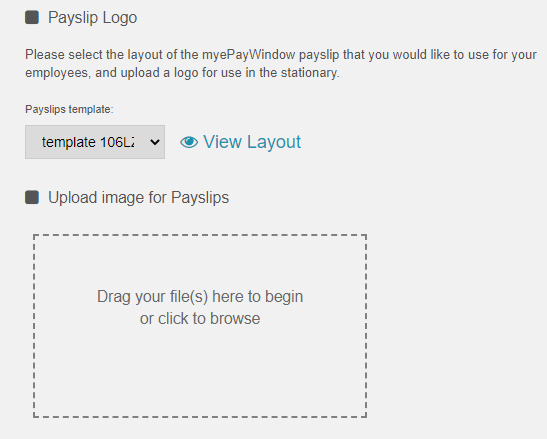
The image file should not exceed 500KB (to check the size: Right-click on the image in Explorer and select Properties)
Recommended File formats: .JPG .PNG .GIFTo choose the items displayed on the payslip:
-
Toggle the required items within payslip data.
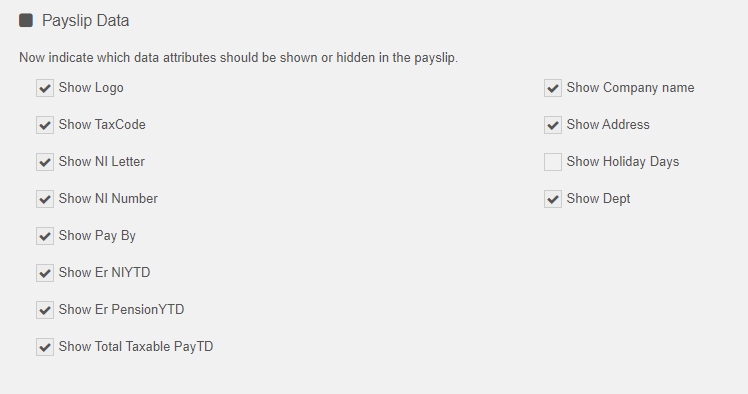
-
-
Select Save.
Payslip Example: