Linking your Modulr™ account with payroll
Before you can send a Faster Payment, you must create an account with our service partner, Modulr™ and configured the company within the payroll software. The next step is to link your Modulr™ account with payroll.
-
On the Faster Payments menu, you can select from the following options:
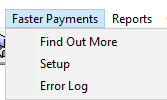
-
Find Out More
-
Setup
-
Error Log
-
Choose Setup and enter the Username and Password you registered with Modulr.™ Select Login.
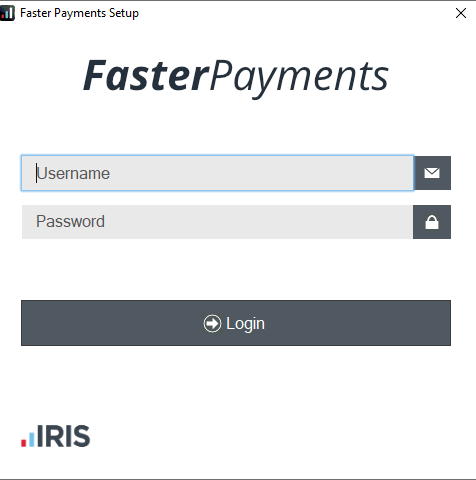
-
After selecting Login, you should receive a message on your device to complete the two-factor authentication. A pop-up will also appear in Payroll instructing you to follow the steps outlined on the Authy app. You must approve the authentication to proceed with the set up process.
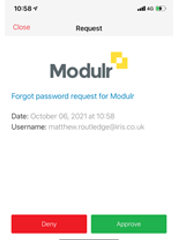
-
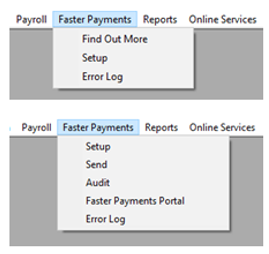 Upon authenticating your details, on the Faster Payments menu, there will be three more options:
Upon authenticating your details, on the Faster Payments menu, there will be three more options:
-
Send
-
Audit
-
Faster Payments Portal
-
At this stage, you will have created login details for Modulr™, signed in and linked the company account in Earnie.
-
After logging in on the Faster Payments Setup screen and once you have run the payroll, you can then send your first faster payment.