Create a Modulr™ account to enable Faster Payments
To use the Faster Payments module, you must create an account with our partner, Modulr.
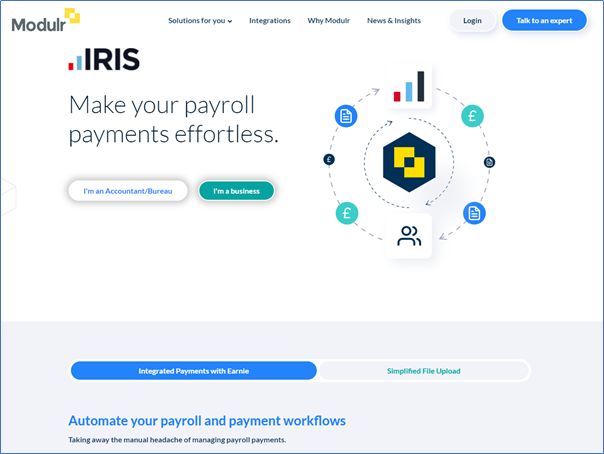
Log into Your Modulr Account
-
After signing up to Modulr, check your inbox for a ‘welcome’ email.
-
The email will contain your username and a link directing you to Modulr’s portal. Here you can set up your login access. (You will need these login credentials when signing in from payroll, so ensure to remember them.)
-
After creating your login credentials, to sign into the portal, Modulr requires you to download the Authy™ authentication app on your phone (available for iOS and Android) to verify your information.
Authy provides an extra layer of security, ensuring you can navigate around the portal and perform actions securely
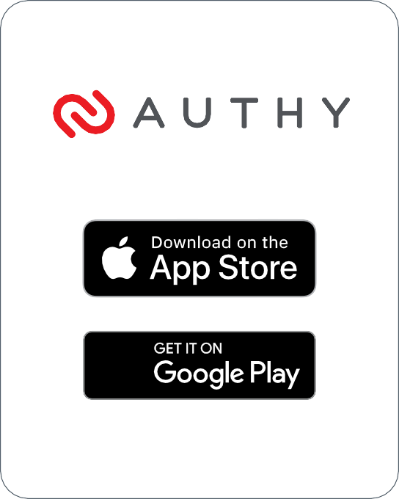
Do not share you username and password with anyone
-
Follow the steps to set up Authy in Modulr™ and select I’ve installed and registered the app.

-
The Sign In screen will open. Enter your login details into the relevant fields.
-
Once you have logged in, the next screen will show details of your account(s).

-
Under the Accounts tab, you will see a list of your companies.
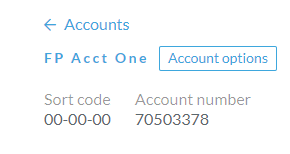
-
Select the required company to display the Sort code and Account number.
-
Now you have registered your details and signed into Modulr™, you are now ready to configure your payments link in Earnie.