Using Bureau Efficiency day-to-day - Clients
Client List
The Client List displays the Clients assigned to the selected user or team.
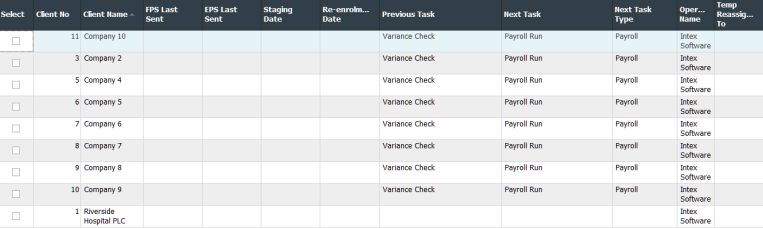
In the grid, choose Select for one or more clients in the list, then you can:
| Open a specific client in the payroll software: | Double click anywhere in that client’s row. | |
| Run the next Automatic task in the Client Checklist: | Select the Run Client Tasks icon. |
|
| View a Client Checklist: | Select the View Checklist icon. |

|
| View the Report Pack settings for a client: | Select the View Report Pack icon. |
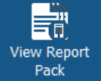
|
| Temporarily re-assign payrolls to other users: | Select Temp Re-assign Clients (provided you have the permission set in Assign Clients screen) and open the Temporarily Re-assign Clients screen. |
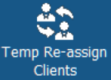
|
| Display the Variance parameters for a client: | Select the View Variance icon. |

|
Using Bureau Efficiency day-to-day
Using Bureau Efficiency day-to-day - Task List
Using bureau Efficiency day-to-day - Batch Processing
