Contribution Schedule
To send a Contribution Schedule to NEST:
-
From the Pension menu, select Create Pension File.
-
Select NEST – Contribution Schedule.
-
Select OK.
-
On the Period for Contribution Schedule screen, in the Date or Period section, select Period.
-
In Who to include, accept the default of All.
-
In the Select Period section, choose the pay period contributions were made in.
-
Alternatively, you could choose a date range to send the information for by selecting Date in the Date or Period section and in the Date Range section enter the From and To dates.
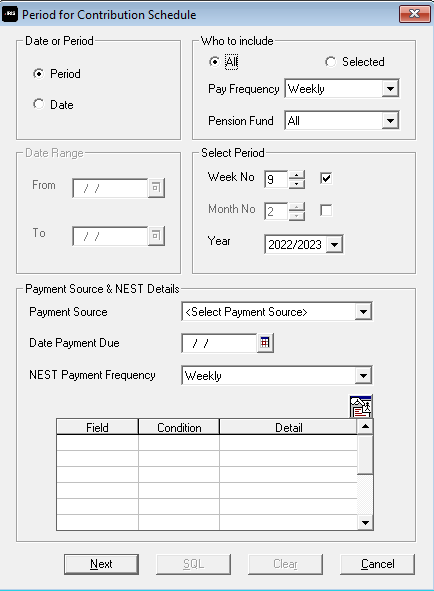
-
Select Next.
-
Select the reasons for reduced contributions if required and select Next.
-
On the Nest – Contribution Export for… screen, select Print to print a report of the employees included in the file.
-
Select Send File to start the send process.
-
On the confirmation screen, select Send File.
-
Any errors will be displayed in a grid describing why they occurred.
-
Otherwise a screen will appear indicating the file is being sent to NEST.
-
If the file is sent successfully, you may see a message asking you if wish to wait for a response. If you don’t wish to wait, you can retrieve the response later.