After installing an update, Payroll does not open
After an update, you cannot start payroll. Double-clicking on the desktop shortcut doesn’t do anything, there are no error messages displayed and no payroll processes in task manager.
This is likely because your PC doesn’t have the required version of Microsoft .NET framework present.
Please make sure you restart your PC after installing the update. Once you have restarted try to open payroll again. If the software will still not open please check the details below.
During the installation process did you see an error 1904: Module E32DLL2.DLL failed to register? Take me there
If you didn’t see the above error during the installation process please check that Microsoft .NET v4.0 is present on your system.
As a quick check, if you browse to your payroll installation folder and double click the file “Auto Update.exe“, the icon looks like this:
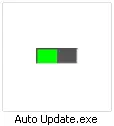
auto update exe
If .NET is missing or not working correctly you will see the following error:
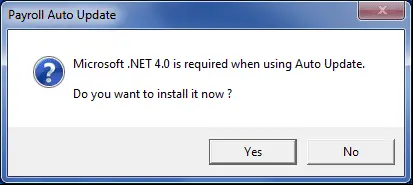
Microsoft.net 4.0 is required when using auto update do you want to install it now?
Click “Yes” and follow the on-screen instructions to install the appropriate version of .NET. Once completed reboot your PC and try payroll again.
Alternatively, you can download and run the .NET 4.0 installer from Microsoft here:
https://www.microsoft.com/en-gb/download/details.aspx?id=17851
Once this is complete, reboot your PC. You should be able to start your payroll software as normal.
If you are still unable to access payroll please contact our support team for further assistance.