Module E32DLL2.DLL failed to register
Error 1904
After running an update/install the software won't get past the initial splash screen, user may report seeing this error during the installation process:
Error 1904 module e32dll2.dll failed to register HRESULT 2147220473 contact your support personnel.
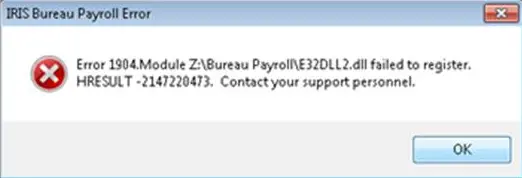
This is a Windows error indicating the user running the installer DOESN’T have the correct network permissions.
Once the user clicks “OK” the installer will still finish but the program will not start until E32DLL2.DLL is registered correctly.
Correcting using the Support Hub
To correct this you can register the file using the IRIS Support Hub. The support hub will still function, even if you cannot access payroll. You can start this from your Windows Start menu:
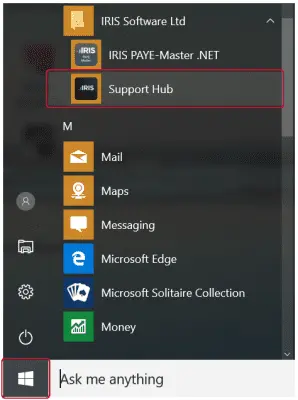
Once the Support Hub loads click “System Information” down the right-hand side:
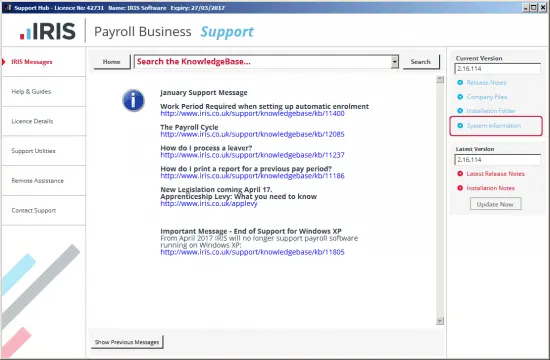
When the list of files populates on the next screen, find the file “E32DLL2.DLL” and click the “Register” button:
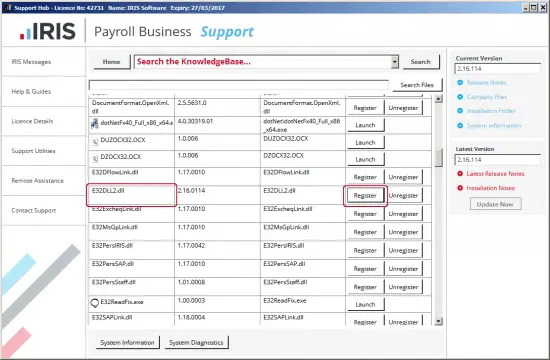
You should see the message:
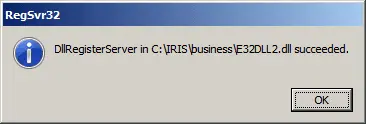
You will now be able to start payroll normally.
Correcting using Command Prompt
Alternatively, the DLL can be registered manually using regsvr32 from the command prompt (run as administrator):
Windows 7 – Type CMD into the Run/Search box, right-click and run as admin (this can also be found in C:\Windows\System32\):
Windows 8/Window 10 – Press the Windows Key + X on your keyboard and select the option “Command Prompt (Administrator)“
If the admin account doesn’t have the network drive mapped you will need to use the NET USE command.
Mapped run:
regsvr32 “file path as shown in error message”
in this example: regsvr32 “Z:\Bureau Payroll\E32DLL2.DLL”
You should see the following message:
DLL register server succeeded
Click “OK“. You should now be able to use payroll as normal.
If you see the message above saying “succeeded” the payroll system is ready to go, you do not need to try and reinstall/update. Doing so may cause the E32DLL2.DLL file to become unregistered again.