Applicant Scoring as Lead Panel Member
Depending on your system set up, panel leader may be referred to as Hiring Manager.
As a Lead Panel Member you have access to all the functionality of a Panel Member, as well as some additional functions.
When all Panel Members have completed the scoring process, you will receive an email notification, and the Dashboard will show that there are candidates in Awaiting My Scores and Awaiting Scores From The Panel.
Lead Panel Members still need to complete scoring as a Panel Member.
Panel Overview
Applicant Scoring > Panel Overview highlights the scoring progress of all Panel Members. This includes when each Panel Member last scored an candidate and how many applications still require scoring.
You can send an email to a Panel Member by selecting Actions > Send Email.
You can also access each Panel Member's Score Summary, in Actions > Score Summary.
Edit Panel Members
-
Go to Applicant Scoring > Panel Overview.
-
Select Panel Options > Edit Panel Members.
-
Here you can:
-
Search for users and ADD them to the panel
-
DELETE Panel Members
-
Add or remove roles for each Panel Member
Score on behalf of Panel Member
If this feature is made available, both the Lead Panel and the Vacancy Administrator can input scores.
-
Go to Applicant Scoring > Panel Overview.
-
For the Panel Member you want to score on behalf of, select Actions > Score Summary.
-
Select Score for the relevant candidate.
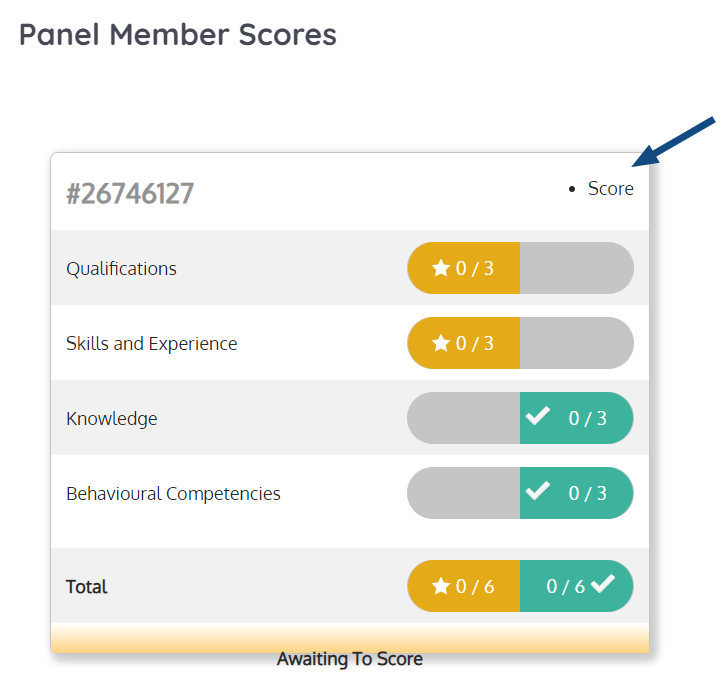
-
Score the candidate and select COMPLETE AND CLOSE.
Scores Breakdown
Scores Breakdown includes:
-
How each Panel Member scored the candidate.
-
Any notes included in scoring.
From here you can also:
-
Allow a score to be edited by selecting MARK AS INCOMPLETE.
-
DECLINE an candidate.
-
Progress an candidate TO INTERVIEW.
Access Scores Breakdown
-
Go to Applicant Scoring > Score Complete.
-
Select Total Panel Scores.
-
For the relevant candidate, select Actions > Scores Breakdown.
or
-
Go to Applicant Scoring > Applicant Scoring Overview.
-
For the relevant candidate, select Scores Breakdown.
Shortlist or decline applicants
When all of the candidates have been scored, you need to either decline or progress them to interview:
-
Go to Applicant Scoring > Score Complete.
-
For the relevant candidate, select Actions > To Interview or To Decline.
You can also select multiple candidates, then select To Decline or To Interview.
-
If you select To Decline you will need to select a Reason To Decline Applicant(s), then To Decline.
-
Once all applicants are complete, select Confirm Process Complete.
-
You can Edit Email if needed or Add Vacancy Note to the Vacancy Overview.
-
Select Send to send the email to the Vacancy Administrator.
Re-open scoring process
If you need to re-open the scoring process:
-
Go to Applicant Scoring > Panel Overview.
-
Select Panel Options > Re-Open Process.
You can then move candidates To Decline / To Interview, back to Score Complete, or Mark As Incomplete.
Post-Scoring Overview
In Applicant Scoring > Post-Scoring Overview you can get an overview of:
-
How an candidate was scored by the panel.
-
The status of their application.