View your calendar
MyCascade is now available as an app. Find out how to install it. If your device is not compatible, you can still view MyCascade in a browser on a desktop or mobile device.
Select Calendar from the menu bar to see your current calendar.
You can also access your Team planner from the calendar page.
The current month displays in the top left hand corner.
The Calendar displays the users attendance status based on their working calendar and any attendance categories, such as Holiday and / or Appointments.
-
Processed requests are displayed in dark grey.
-
Outstanding requests are displayed in red.
-
Bank holidays and non-working days are displayed in light grey.
-
The current day is highlighted with a blue circle.
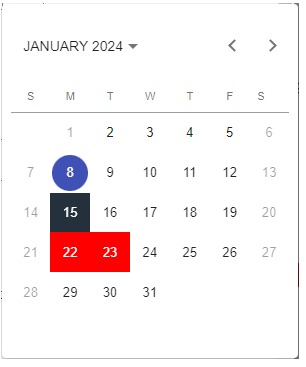
Add new absence requests from the Calendar
-
Select the first day of absence.
-
In the pop up, select New Request.
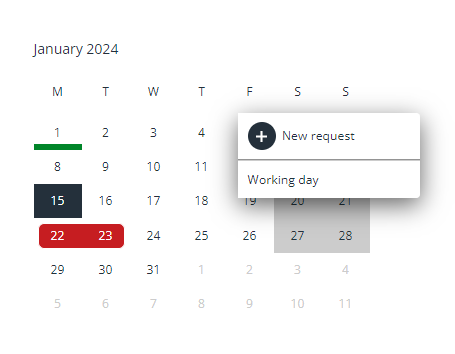
-
Complete Add to calendar.
The categories of absence types available to select are configured in Cascade HR administration.
-
Select Send.
Add to calendar can also be accessed from:
-
Request holiday, on the annual leave summary.
-
Add to calendar.
Refer to Book an absence for further details.