Install the MyCascade App
The MyCascade self-service feature is as a PWA (progressive web app), allowing it to be installed on a device as an app.
Once you have logged into MyCascade, the browser presents an icon / prompt indicating the MyCascade app can be installed.
The MyCascade app is currently available on Android Chrome and iOS Safari.
Each device prompts you to install the app differently.
Install on desktop with Chrome
-
Go to MyCascade on a Chrome browser on your desktop and login.
Example: https://<your-company-name>.cascadecloud.appOn desktop machines, an icon normally appears to the right of the address bar.
-
Select the icon to the right of the address bar.
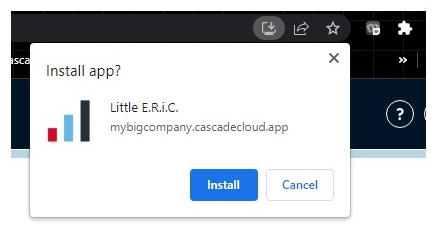
-
Select Install.
The app now appears on your desktop.
The PWA app cannot be installed when in Incognito mode in a browser.
Install on your mobile device
On a mobile device, smart phone or tablet, the prompt appears in different places.
Install on Android with Chrome
-
Enter your MyCascade company URL in Chrome.
Example: https://<your-company-name>.cascadecloud.app -
Select the three-dot menu in the top right corner.
-
Select Install app from the list.
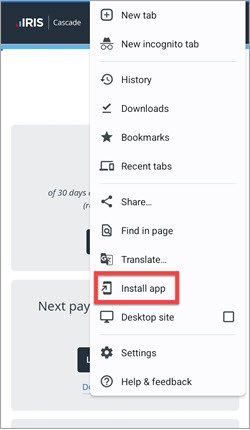
-
When prompted, select Install.
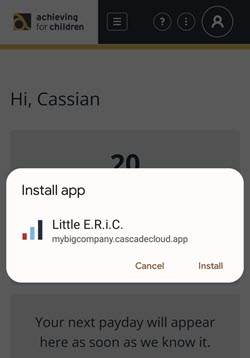
The app appears on your mobile device home screen and behaves like a native app.
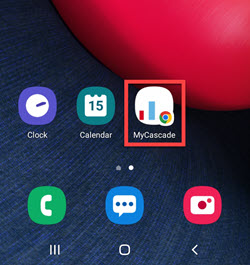
Install on iOS with Safari
-
Enter your MyCascade company URL in Safari.
Example: https://<your-company-name>.cascadecloud.app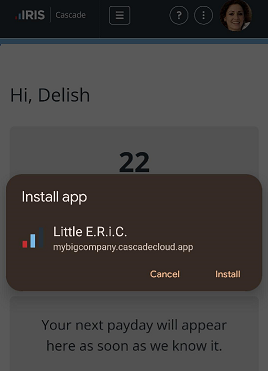
-
Select the Share icon.
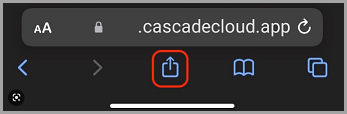
-
Select Add to Home Screen.
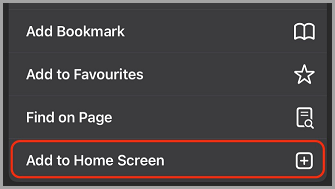
- When installed, the new app behaves like a native app.