Update who approves absence requests
This topic explains how to change who approves absence When an employee or worker is absent from work. This can be for a variety of reasons. requests..
There are two ways to do this:
-
System admins can choose a different approver for any employee
-
Line managers can pass absence requests to someone else when needed
For system admins
By default, the system sends absence requests to the employee’s line manager.
You can change this and send requests to another approver if needed.
Turn on the Approver (if different) feature
-
Sign in to Staffology HR.
-
Go to System Tools > Utilities > Tools > System Configuration.
-
Find the Absence section and select Approver (if different) .

-
Select Save.
-
Now you can set a new approver for an employee's absence requests.
Update the approver in an employee's record
-
Go to Directories.
-
In the Employees tab or any other tab, search for the employee and select their record.
-
Select Edit.
You can also select the Edit icon displayed on the employee's name:
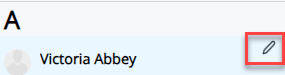
-
Select Contract.
-
Choose a name from the Approver (if different) dropdown.
-
Select Save.
-
Next time the employee submits an absence request such as holiday, the request goes to the new approver.
For line managers
You can send your team’s absence requests to someone else. For example, if you are out of the office, you might want someone else to approve requests for you.
Reroute absence requests
-
Sign in to IRIS HR Professional.
-
Go to My Details.
-
Select Personal.
-
In Re-Route Requests, choose the person who should approve absence requests.
-
Add a Date From and Date To to make this person a temporary approver.
-
Leave both blank to make the change permanent
-
-
Select CC Manager if you want copies of the requests.
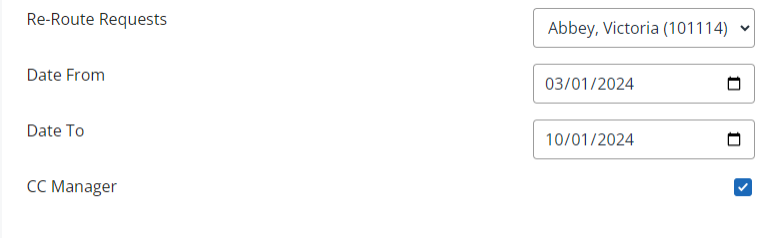
-
Select Save.
-
Absence requests from your team now go to the person you chose.