Set an appraisal Reminder Alert
As a line manager, you can set an alert to remind yourself or an employee who reports to you to complete an appraisal.
To set an alert:
-
Sign in to IRIS HR Professional.
-
Go to Directories.
-
In the Employees tab, search for the required employee or select View Group to find employees who report to you.
-
Select Edit on the required employee's record.
You can also select the Edit icon displayed on the employee's name:
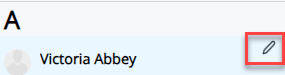
-
Select Perform.
-
Choose an option from the dropdown.For example, Standard Appraisal.
-
Select the appraisal you want to set a reminder alert for.
-
In the Objectives section of the appraisal, select Reminder Alert (alarm clock symbol).
-
Complete the screen using this table as a guide:
FieldHow to completeReminder DateEnter or select the required date. The default is tomorrow’s date.FrequencySelect the required frequency from the list.SubjectEnter the subject of the reminder alert. The default is the employee’s name.MessageEnter the reminder alert text.Remind MeTo set a reminder alert for yourself, select the checkbox.Remind EmployeeTo set a reminder alert for the employee, select the checkbox.To set a reminder alert for additional employees:-
Select their name from the Employee dropdown
-
Choose Add Recipient (plus symbol) to confirm your decision.
-
Their name should display in the Employee list.
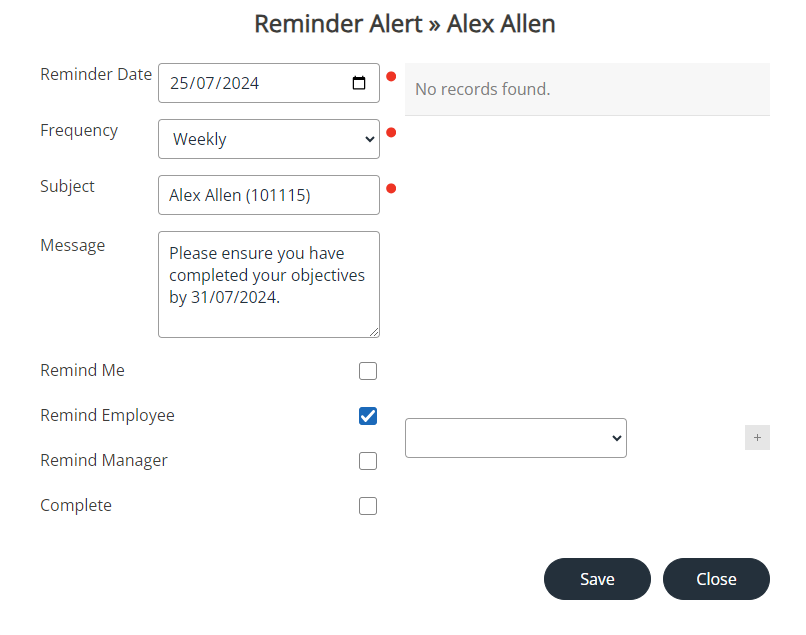
-
-
The Reminder Alerts section updates with the alert you have added.
