Create a Time Rule
You must set up the Time module in System Configuration in order to use the Time Rule builder.
Add the details for the Time Rule
-
Sign in to IRIS HR Professional.
-
Go to System Tools > Utilities > Tools > Time Rules and select Create New.

The Time Rules screen fields
-
From the Type list, select the Time Type to base your rule on or select the word Type to add a new one.
For more information on Time Types, refer to Create a Time Type.
-
Use the Where Clause Builder if you want to apply the Time Rule only to specific employees.
-
Select the type of day this rate applies to from the list of options.
Choose all that apply.
-
Enter the time of day range this rate applies to using the From and To options or leave blank if not relevant.
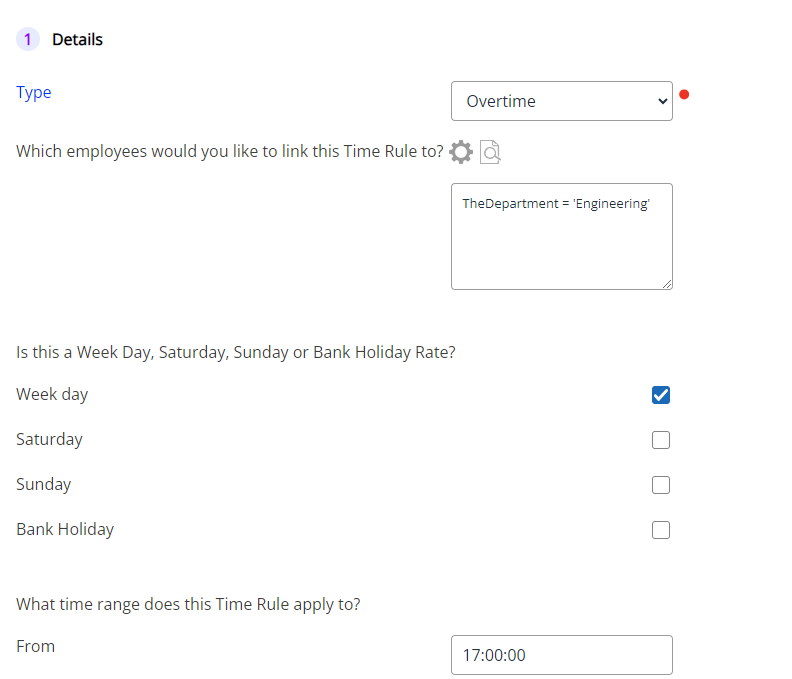
-
Select Next.
Add the Time Rule Payment Details
-
Is this a single payment, a specific amount per hour, based on hours per week or linked to salary or rate?
Choose the Payment type for the rate from the list. You can only choose one payment type.
The fields displayed on screen for you to complete change depending on the payment type you choose.
After choosing the payment type, enter a figure into Amount of hours worked to trigger time rule, if necessary.
-
If required, select the pay element to link with your time rule from the list or choose Create Pay Element to make a new one.
-
Select Next.
Time Rule summary
-
Enter a Name for your rule.
-
Create a rule Description (optional).
-
Activate the rule by entering a date in Activate From.
You cannot make your Time Rule live without entering a date.
-
The To date field is optional.
-
Select Save and Exit to create your Time Rule.
-
Your Time Rule should now be visible in the existing list of rules.
Audit
To view the Audit, select the Actions arrow next to each Time Rule.
Need to copy an existing Time Rule? Refer to Copy an existing Time Rule