Upload an employee photo
Screenshots are taken from a test system and may not match your system exactly.
Refer to Batch upload employee photographs for information on uploading photos at the same time.
Photo upload dimensions and file types
-
File type should be .JPG
-
Employee photos should be square and no less than 320x320 pixels in size.
-
To check this, select the File > Properties > Details.
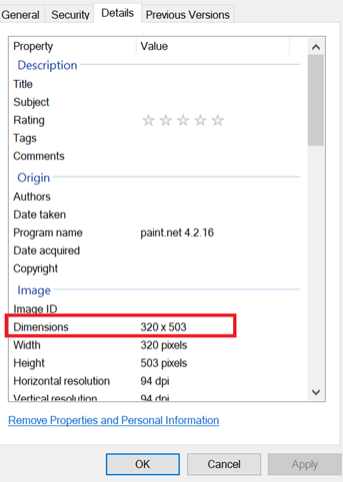
There are a couple ways you can upload the employee's photo.
Option 1 - drag-and-drop the photo
-
Sign in to IRIS HR Professional.
-
Go to Directories and select Edit on the required employee.
-
Select Documents.
-
Select Upload and drag-and-drop the employee photograph file from the folder.
-
After the file has successfully uploaded into the system, select Continue.
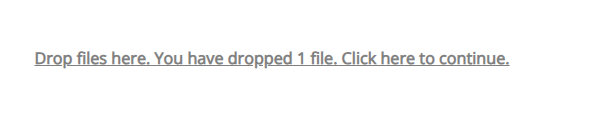
-
From the Description list, select Employee Photograph.
-
Select Save.
Option 2 - Use the Create New option
-
Sign in to IRIS HR Professional.
-
Go to Directories and select Edit on the required employee.
-
Select Documents.
-
Select Create New.
-
Enter a Date.
-
From the Description dropdown, choose Employee Photograph.
-
Select the Employee Photo and Add Document checkboxes.
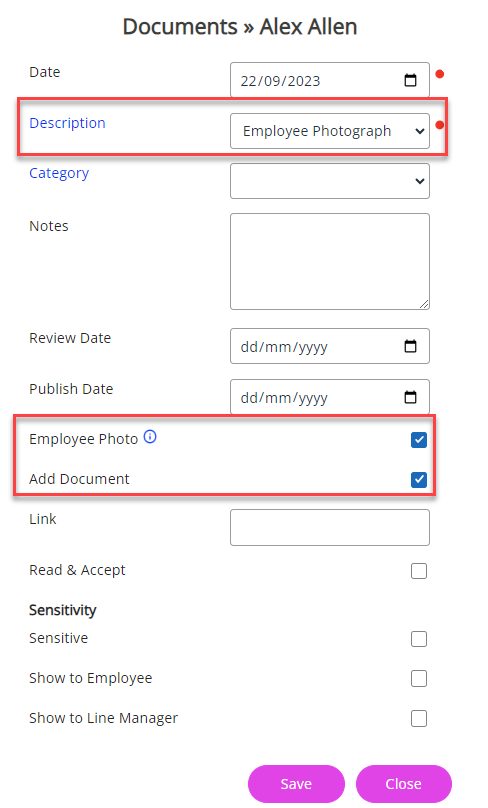
-
Select Save.
-
Select Choose File > Open > Upload.
After uploading the photo, refresh the system. The photo should display. If not, check you have selected the Employee Photo checkbox and the picture matches the above specifications.