Add a holiday or other absence request: standard work pattern
This topic is for employees who work a standard work pattern (a typical Monday to Friday schedule with fixed hours) who want to add a holiday or another absence When an employee or worker is absent from work. This can be for a variety of reasons. request.
If you work a flexible work pattern with no fixed hours, refer to Add a holiday or other absence request - non-standard work pattern.
-
You can request leave from Home or My Details
-
The steps in this topic focus on creating a holiday request, but the same process applies to other absence types too
-
Sign in to IRIS HR Professional.
-
From Home, select Request Leave.
-
Alternatively, in the left navigation menu of your home screen, select My Details > Absence > Request.
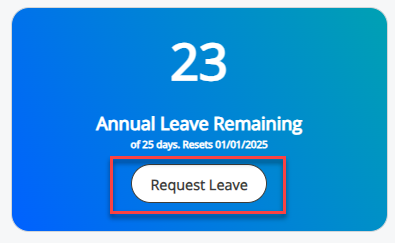
The Request screen will open.
-
-
Complete the leave details:
Field Description Date From (Mandatory) Enter the start date of your leave. Date To (Mandatory) Enter the end date of your leave. Absence Type (Mandatory) Choose the type of leave, for example, Holiday, from the dropdown. Absence Reason (Mandatory) Choose the reason for leave, for example, Authorised Leave from the dropdown. Comments (optional) Add any additional details about your request. Include Saturday (optional) Select if your leave includes a Saturday and you usually work Saturdays. Include Sunday (optional) Select if your leave includes a Sunday and you usually work Sundays. Half Day Start (optional) Choose if the first day of leave is a half-day (morning only).
You can only add a half-day to either the start or the end of the leave request.
Half Day End (optional) Choose if the last day of leave is a half-day (afternoon only).
You can only add a half-day to either the start or the end of the leave request.
Approver (pre-populated) Displays the name of the person who needs to approve your request, usually your line manager. Send To (pre-populated) Displays the email address of the approver.
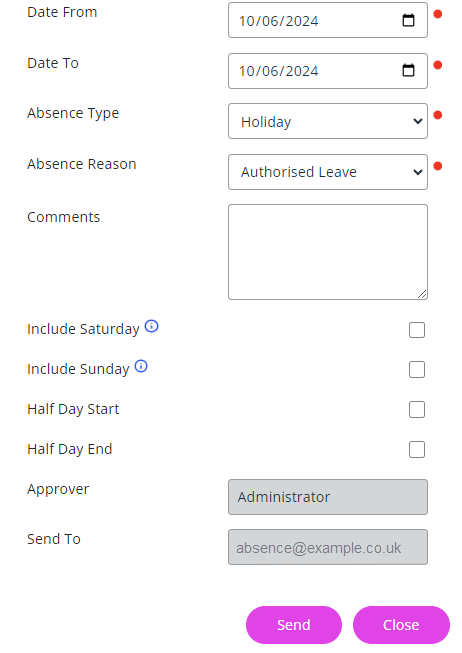
-
Submit your request:
-
Select Send to send your request to your approver.
-
A confirmation message will appear.
-
-
Your request will display as Pending on your homepage and in the Absence tab.
-
You will receive an email notification when your request is approved or declined.

-
Related topics: