Upload multiple documents for the same employee
Need to upload the same document for up to 50 employees? Refer to Bulk upload a document for multiple employees
To add multiple documents to an employee's record at once:
-
Sign in to IRIS HR Professional.
-
Go to Directories.
-
In the Employees tab or any other tab, search for the employee and select their record.
-
Select Edit on the required employee's record.
You can also select the Edit icon displayed on the employee's name:
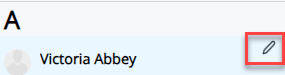
-
Select Documents > Upload.
-
Drag and drop the documents from your computer. Select as many as you wish.
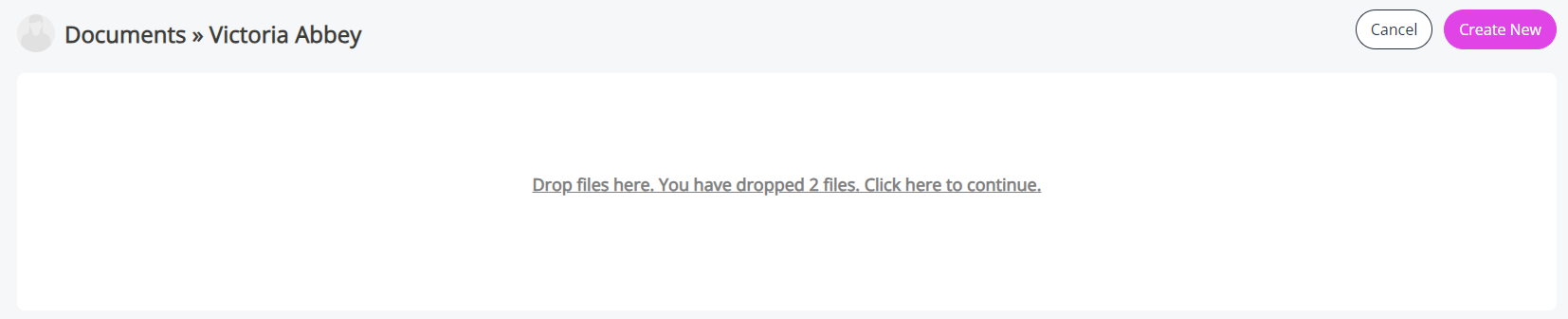
-
Follow the instructions to continue.
-
Choose a Description.
-
Choose a Category (optional).

If the Description or Category required is not listed, go to System Tools > Lookup > Documents and choose either Description or Category to add these.
-
Select Save.
The documents are added to the employee's Documents tab.