Preparing for new workflow processes
Before you start to create new workflows, you may need to create other new items within the system.
Creating email and document templates
If you want the workflow to generate Microsoft Word documents or emails, you must prepare the wording of these and set up templates in the system before you start to build the workflow. If you need help to create a mail merge information group for a letter or email, contact the IRIS Cascade Service Desk.
To edit the emails that Workflow sends for task reminders:
- Go to Workflow.
-
Select E-mail Design.
If you need more information, you can refer to the following:
Setting up roles and groups
When you are creating workflow processes, you can use roles to group together users who need to receive tasks, and groups to trigger the start of workflow processes (for example, starting an absence management process if an employee reaches a Bradford Factor score of 350 or more).
If you need more information, refer to the following:
Creating online forms
To create a new online form:
-
You can access HR from the top hand menu.
-
Select Form Designer.
-
Select Add New Workflow Form to open the Form Designer screen.
-
Select Enter Form Name and type a name for the new form, then select OK.
-
Select the Form TypeAll at Once or Section at Once.
If you want the form to follow an authorisation process, you must select Section at Once.
You cannot change this setting after you have created the form
-
Select Section 1 and type the section title. Select OK.
-
Select the type of field you want to add, using this table as a guide
|
Field type |
Description |
Extra setup steps |
|
Text Field |
Free text field for up to 50 characters |
- |
|
Text Box |
Free text field for more than 50 characters |
- |
|
Radio |
List of answer options available for selection; users select the button beside their answer |
Click Edit list items, and then select the options you want to use |
|
Drop-down List |
List of answer options available for selection; users select their answer |
Click Edit list items, and then select the list items you want to use |
|
Tickbox |
Yes/No option |
- |
|
Multi Check |
List of answer options available for selection; users can select more than one |
Click Edit list items, and then select the options you want to use |
-
Select Enter the text for the Question, type the question text and select OK.
-
Select Optional or Mandatory.
-
If you want to add more questions to this section, click Add Question, and then repeat steps 7 to 9.
-
When you have completed Section 1, Select Section 2, and then repeat steps 6 to 9.
-
To preview how the form will look, select Preview Form at any point.
-
When you are happy with the form, select Save Form.
Creating extended email groups
Extended email groups enable you to send emails to people with matching criteria.
- Click the Launch icon, then select Workflow.
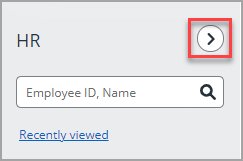
-
Select Extended Email Groups.
-
Type the new group name in Email Group Name.
-
From Page, select the page where the common field is located (for example, Job & Salary).
-
From Control, select the field (control) you want to base the extended email group on (for example, Position).
-
From Value, select the value you want to base the extended email group on (for example, Employee Value).
-
Select Add to complete the process.