Bulk create holiday years
Use the following procedure to create a new holiday year for all employees or a group of employees, giving all selected employees the same entitlement as they had in the previous year.
-
Go to HR.
-
From the Show menu, select All Employees or a group of employees.
You can create a new group using Query Builder, Organisation Explorer, or by selecting the individual employees in HR > All Employees, selecting [Filter Selected], then Save Group.
-
From Action > Group Actions, select Create New Holiday Year.
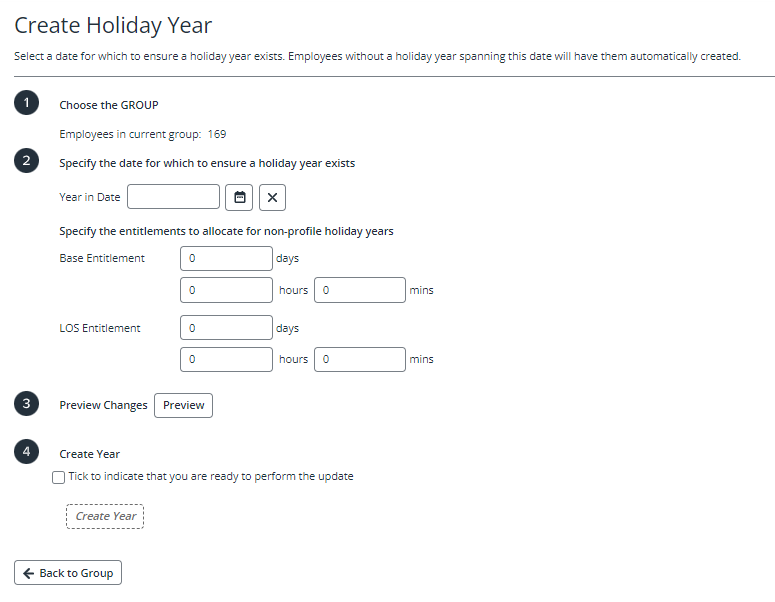
The selected group is shown at the beginning of the page, together with the number of employees who will be affected.
-
In the Year in Date box, enter or select any date in the holiday year you want to create (this prevents a duplicate holiday year from being selected).
-
Enter the Base Entitlement and LOS Entitlement for any employees that do not have an entitlement assigned to them.
You can enter these entitlements in either days or hours and mins.
-
Select Preview to see a list of the employees who will have the new holiday year applied.
-
Select the check box to indicate that you are ready then select Create Year.
A list of all employees affected by the change is shown.