Assigning Auditors Access to IRIS Financials Purchasing Documents
CUSTADMIN access only
This guidance is only for IRIS Financials Version 7.0.2103 or earlier. If using version 7.0.2223 or later, go to Auditor Access.
This topic forms part of Allowing Auditor Access to IRIS Financials and IRIS Financials Purchasing process. For a full list of related topics, go to Allowing Auditor Access .
There are various types of documents used within the purchasing cycle, i.e. requisitions (optional), purchase orders, goods received notes and invoices. In order for your auditors to access these documents, they must given access to them.
Before assigning your auditors access to IRIS Financials Purchasing documents, they must be assigned an IRIS Financials Purchasing licence.
To give your auditors access to the applicable documents:
-
Go to Start, select PS Financials, then Distribution.
The previous graphic is based on a typical set-up on a PS Cloud environment. If you are a non-PS Cloud customer and are unable to find the Distribution application, contact your IT Department/Administrator who will install it for you or advise how you can access it.
-
Go to Masters, select Workflow, then Document Types.
-
The Document Types Maintenance dialog is displayed. Select the required document type, e.g. PORD - Purchase Order then select Workflow.
-
The Document Workflow dialog is displayed. A list of user groups already able to access this document type is displayed in the left panel. If the auditor group you created previously is not displaying, select Add User Group.
-
The Select User Groups dialog is displayed. Select the applicable auditor user group to add, then select Add to move the group to the bottom panel. Select OK.
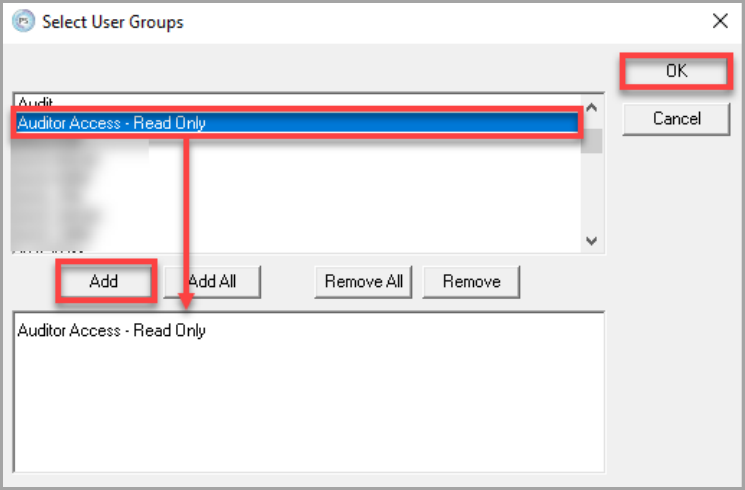
-
You are returned to the Document Workflow – PORD window. Select Edit Status.
As the auditor will not be inputting documents in IRIS Financials Purchasing, you do not need to complete the Allowed to Create and Initial Status fields.
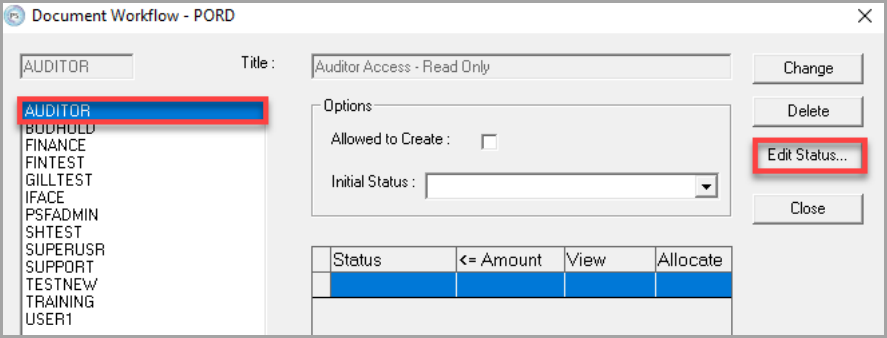
-
The Workflow User Status window is displayed. Select Add Status….
-
The Select Statuses window is displayed. Select Add All to add all statuses to the bottom panel and select OK.
Remove Requisition Raised and Requisition Authorised if you do not use requisitions.
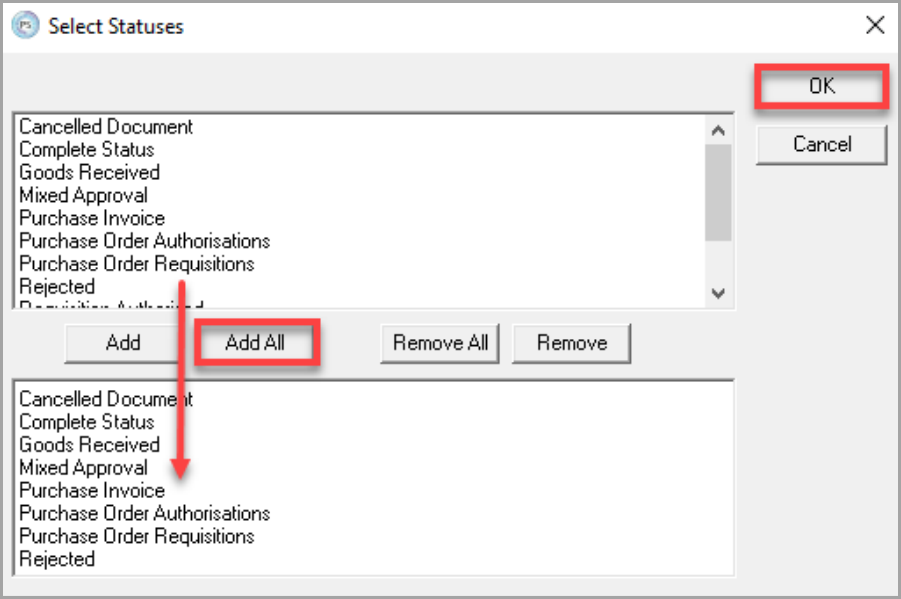
-
Select the first document Status e.g, CANCELLED. Select View Only from the View Mode drop-down list. Repeat for all other statuses and select Change. This will give the audit user view only access to all purchase orders at each status.
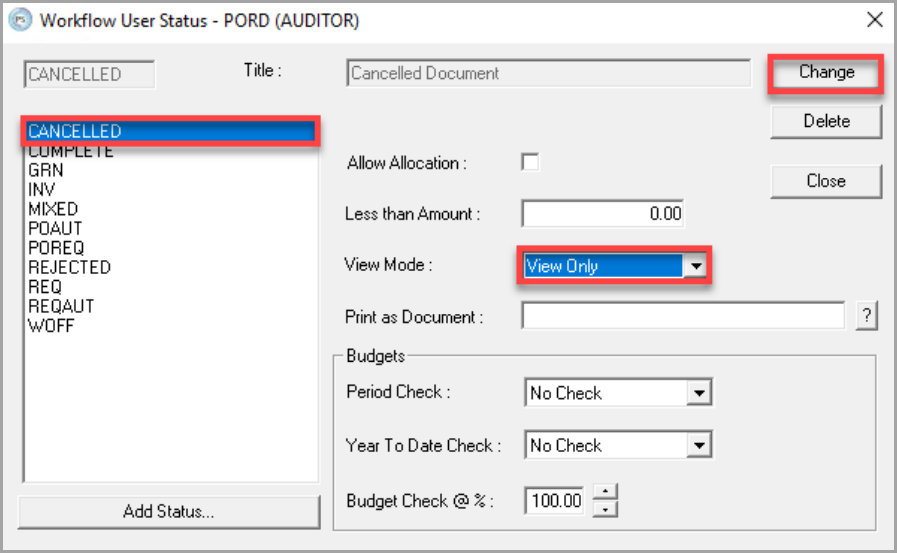
-
Select Close to return to the Document Workflow window. Then select Close to return to the Document Types Maintenance window.
-
Repeat steps 3 to 10 for GRN and INV documents. The table below has recommended statuses for each document type:
| Document Type | Status | Allow Allocation | View Mode | Summary |
|---|---|---|---|---|
| Requisition (if needed) | REQ | No | View Only | Can view Requisitions that have not been authorised. |
| REQAUT | No | View Only | Can view requisitions that have been authorised. | |
| POREQ | No | View Only | Can view requisitions which have been converted to a Purchase Order but not yet been authorised. | |
| POAUT | No | View Only | Can view requisitions which have been converted to a Purchase Order which has been authorised. | |
| GRN | No | View Only | Can view requisitions which have been Goods Received. | |
| INV | No | View Only | Can view requisitions which have been invoiced. | |
| CANCELLED | No | View Only | View Cancelled requisitions. | |
| REJECTED | No | View Only | View Rejected Requisitions. | |
| MIXED | No | View Only | Will allow the User group to view documents at MIXED status. This is where a document has a mixture of authorised and rejected items. | |
| WOFF | No | View Only | Will allow the User group to view documents that have been written off. | |
| Purchase Order | POREQ | No | View Only | Can view purchase orders which have been raised but not yet been authorised. |
| POAUT | No | View Only | Can view purchase orders which have been authorised. | |
| GRN | No | View Only | Can view purchase orders which have been Goods Received. | |
| INV | No | View Only | Can view purchase orders which have been invoiced. | |
| CANCELLED | No | View Only | View Cancelled purchase orders. | |
| REJECTED | No | View Only | View Rejected purchase orders. | |
| MIXED | No | View Only | Will allow the User group to view documents at MIXED status. This is where a document has a mixture of authorised and rejected items. | |
| WOFF | No | View Only | Will allow the User group to view documents that have been written off. | |
| GRN | GRN | No | View Only | Can view GRN’s which have been Goods Received. |
| INV | No | View Only | Can view GRN’s which have been invoiced | |
| CANCELLED | No | View Only | View Cancelled GRN’s | |
| WOFF | No | View Only | Will allow the User group to view documents that have been written off. | |
| INV | INV | No | View Only | Will allow the User group to view a Purchase Invoice |