Register HR Portal with Microsoft Azure Active Directory
Once set up, all users of HR Portal must use their Microsoft account to log in. HR Portal does not support a mix of authentication methods.
For staff members to accessPS People through HR Portal using their Microsoft account, you must register HR Portal in your organisation's Microsoft Azure® Active Directory™.
The following must be carried out by your organisation's IT Administrator or those persons who have administrative access to your Microsoft Azure Active Directory tenant.
The following references Microsoft 365® set up. The version of Microsoft Azure Active Directory you have may differ.
- Log into your Azure Active Directory.
-
Select App registrations, then New registration.
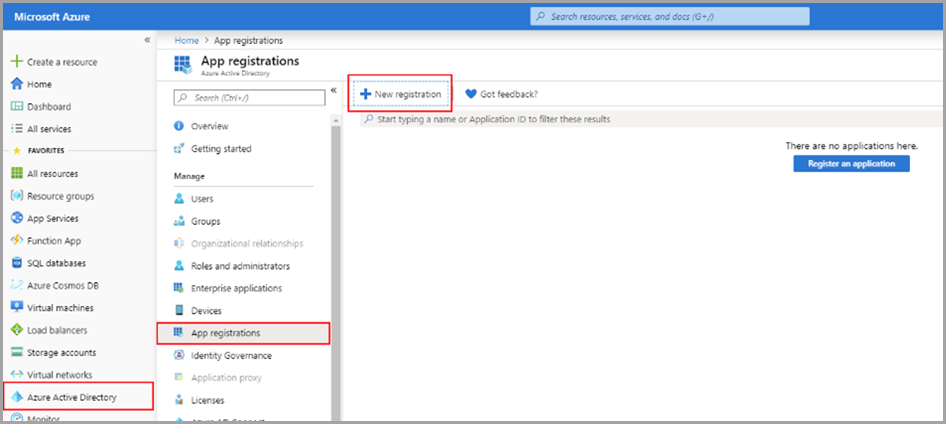
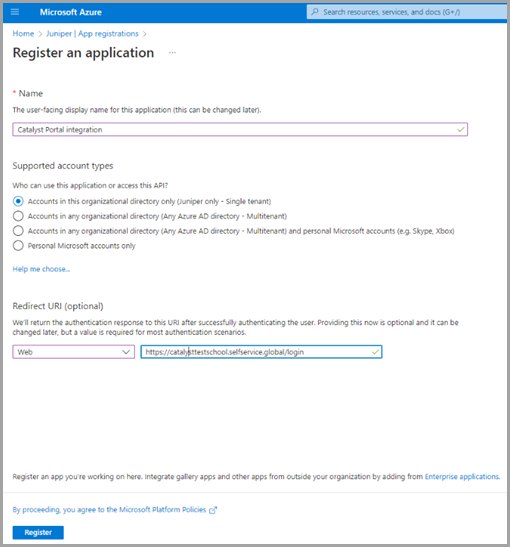
- Add a meaningful Name.
-
From Supported account types, select the required options.
If your Multi Academy Trusts (MATs) organisations have their own Active Directory, you must select Accounts in any organizational directory (Any Azure AD directory - Multitenant).
- In Redirect URI, select Web and enter your organisation's HR Portal web address adding /login to the end, for example
https://testorganisation.selfservice.global/login. -
Select Register.
- Go to Manage, then select Authentication.
- In Advance Settings, enter your organisation's HR Portal web address adding /login?sso-logout to the end, for example
https://testorganisation.selfservice.global/login?sso-logout.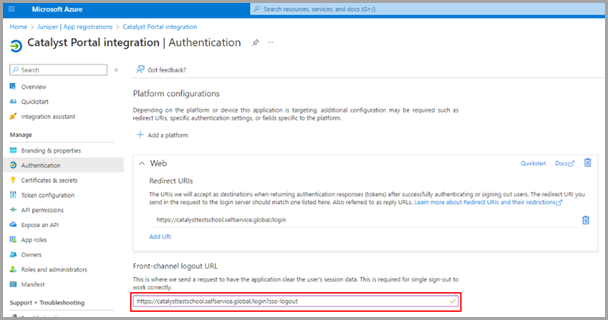
-
Select Save.
- To allow successful log in to HR Portal, in Implicit grant and hybrid flows you must select:
- Access tokens (used for implicit flows)
- ID tokens (used for implicit and hybrid flows)
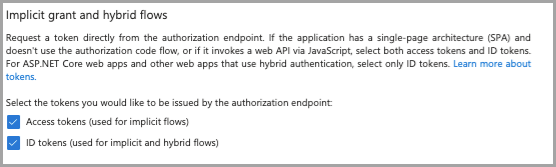
When you have completed the registration with Microsoft Azure Active Directory, you must set up single sign-on for HR Portal.