Set Up Single Sign-on (SSO) for HR Portal
Once setup, all users of HR Portal must use their Microsoft account to log in. HR Portal does not support a mix of authentication methods.
When your organisation's HR Portal has been registered, you must provide the Microsoft Azure Active Directory details in HR Portal's Portal Manager.
Prerequisites
You must have the following Microsoft Azure Active Directory details. If you don't have these details, contact your organisation's IT Administrator or those persons who have administrative access to your Microsoft Azure Active Directory tenant:
The following references Microsoft 365® setup. The version of Microsoft Azure Active Directory you have may differ.
- Found in Overview in Microsoft Azure Active Directory
- Application (client) ID
- Directory (tenant) ID
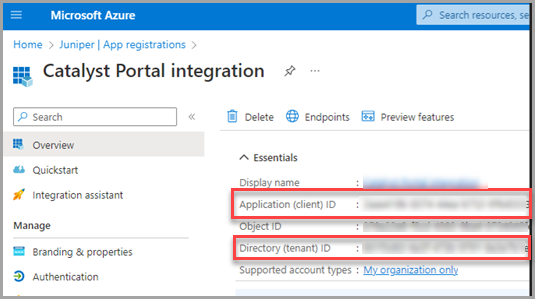
- Found in Certificates & secrets in Microsoft Azure Active Directory
- Create a new client secret
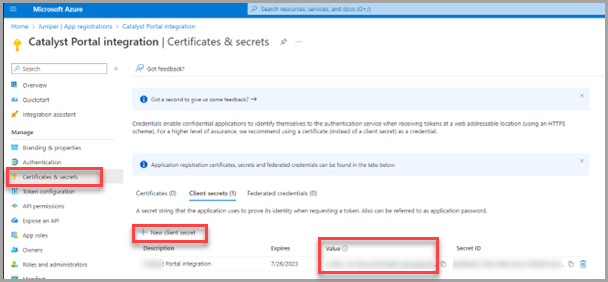
In PS People's Portal Manager
-
In Client Configuration, for Authentication select Microsoft, then enter the following:
- Azure App (Client) ID — Enter the Application (client) ID
- Azure App (Client) Secret — Enter the client secret
- Azure App (Tenant) ID — Enter the Directory (tenant) ID
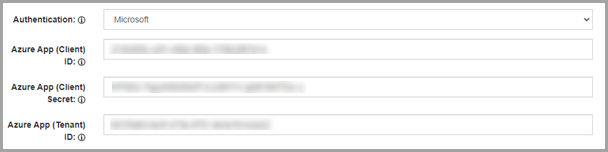
-
When Client Configuration has been completed, Login with Microsoft is displayed on the HR Portal login screen.
If there are issues after setting up single sign-off or you want to turn it off, in Client Configuration, in Authentication select Normal.