Update PS People - Release 2.22.49 (November 2022)
This update includes critical fixes to complete the Schools Workforce Census in PS People. If you are a PS People user, you can log in to see more detailed information about the Schools Workforce Census.
View release notes
Release notes for version 2.22.49.
Update the software
PS Cloud customers, you do not need to update anything on your system. Our PSF Cloud teams are making the updates to the software.
On-premise customers, you must download and install this update.
Download files for Release 2.22.49
Request the PS People install file from our Support team.
If you are using Google Chrome and the update files do not download, right-select on the link, then select Open in new window. Select the address bar and press Enter. If you’re still having issues, try an alternative browser, such as Microsoft Edge.
Uninstall your Existing Version of PS People
You must first uninstall any existing versions of PS People from your computer.
-
Open the Control Panel and select Uninstall a Program.
Administrator access may be required to access this section of the Control Panel and uninstall the application.
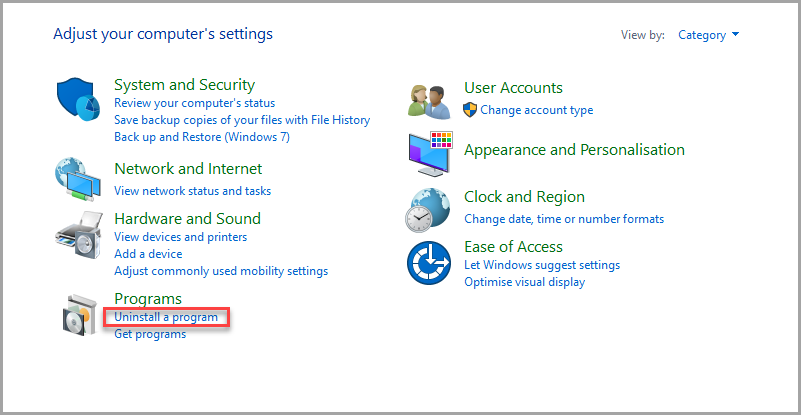
-
Select PS People, then select Uninstall.
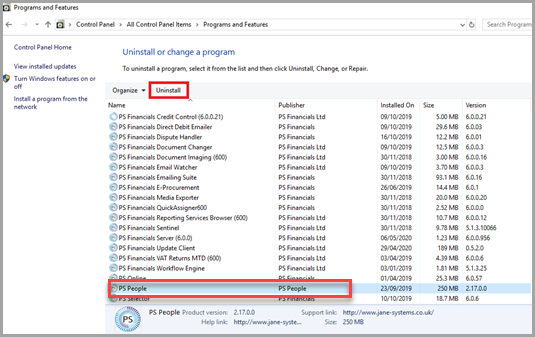
-
SelectYes .
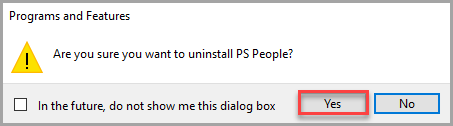
Install PS People
Administrator access may be required to install the application.
-
Download and unzip PSPeople_V2.22.49.zip to an accessible location.
-
Double-select PSPeople_V2.22.49.exe.
-
Select Next.
-
Select the I accept the terms in the license agreement radio button, then select Next.
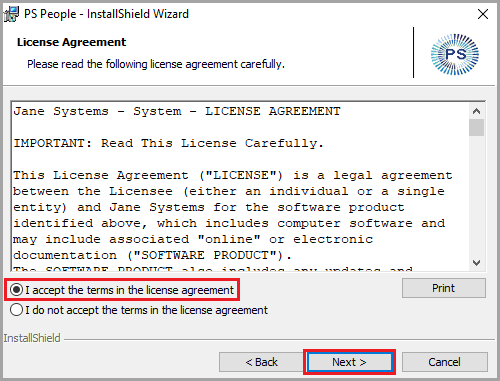
-
If you want to change the default installation path, select Change, else select Next.
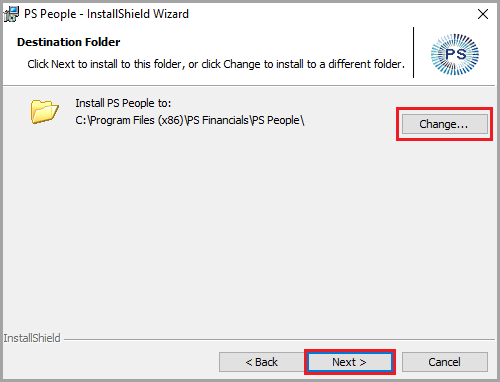
-
When the installation is complete, clear the selection for Launch PSPeople then select Finish.
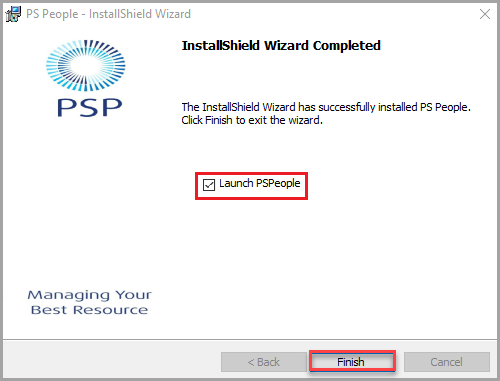
Update JSWorkforceCensus.dll
You must complete this on the server hosting PS People as well the individual client machines users use to log into PS People. It is recommended you update the server before the client machines.
When updating the PS People server, make sure all users have logged out and closed PS People before continuing. When updating individual client machines, only the local installation of PS People must be logged out and closed.
The following must be completed by your IT Administrator / Provider:
- In Windows Explorer, go to C:\Program Files (x86)\PS Financials\PS People\Workforce Census.
- Rename JSWorkforceCensus.dll to JSWorkforceCensus.dll.07112022.
- Download JSWorkforceCensus.zip. Unzip and save the file to an accessible location.
- Copy and paste the unzipped JSWorkforceCensus.dll to this folder.
Update the PS People Web Service
You must complete this on the server hosting PS People.
The following must be completed by your IT Administrator / Provider:
-
In Windows Explorer, navigate to : C:\inetpub\wwwroot\PSPData.
-
Create a new folder called Backup.
-
Copy JaneRecruitment.svc, packages.config, Web.config and Bin folder into Backup.
-
Download and unzip Web Service 0.0.0.57 to an accessible location.
-
Open the 0.0.0.57 folder. Copy the following:
- Bin folder (all contents)
- JaneRecruitment.svc
-
Go back to: C:\inetpub\wwwroot\PSPData. Paste the copied items into this folder. Select to Replace the files in the destination.
-
Once the files have been replaced, search for and open Internet Information Services (IIS) Manager.
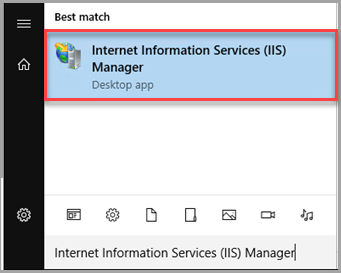
-
Expand the menu in the Connections panel.
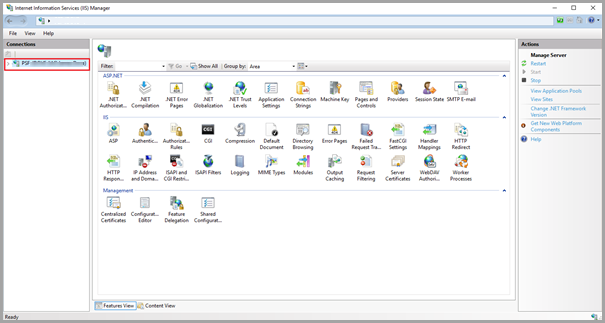
-
Select Application Pools > PSPData.
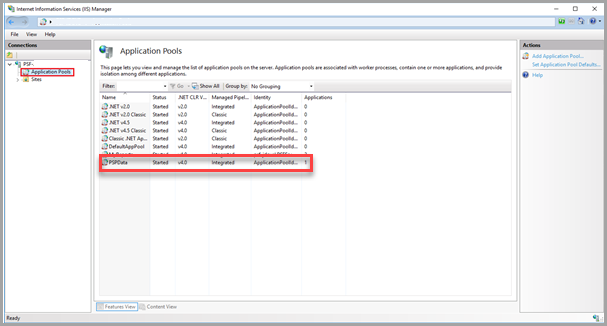
Make sure no users are active in the PS People Web application before continuing
-
Select Recycle… from the Actions panel.