Posting a Direct Debit Collection
It is important to post and allocate the payments to the documents that have been paid in Direct Debit Emailer. This will ensure the applicable documents do not show on any Aged Debtor reports or pull through to future collections.
-
Search for and select the applicable paylist. Then go to Processing > Post.
-
Select the following:
Bank Nominal - Nominal associated with the bank account the Direct Debit collection will be paid into.
Document Date - Defaults to the date specified when the paylist was created. Change if needed.
Document Period - Accounting period the paylist will be posted to.
-
Select Post. The paylist posts to the books and allocates the payments with the document being paid.
If the paylist fails to post, hover your cursor over one of the rows to display the error message. Make a note of this and contact the Support Team for assistance.
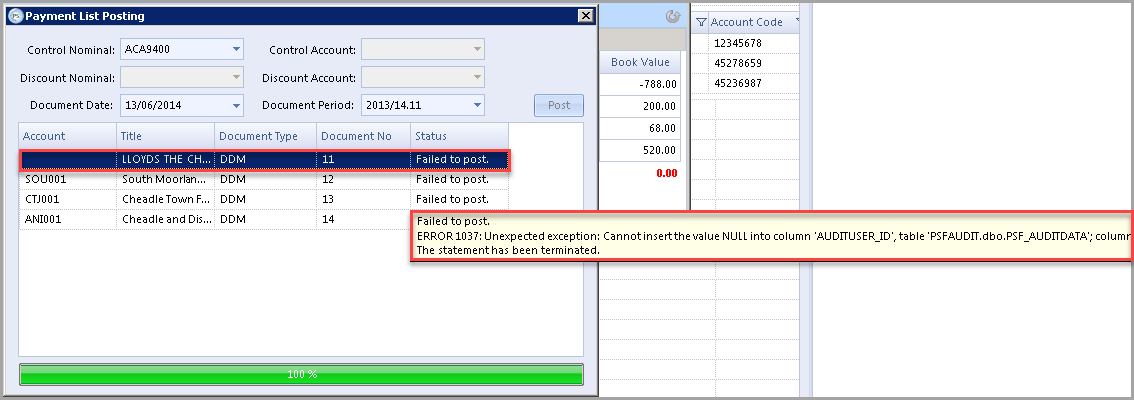
Next steps