You can quickly upload practice documents by dragging them from your file explorer. You can drag multiple folders and documents at a time. You can drag them onto the practice documents area of the Folders tab in practice management settings.
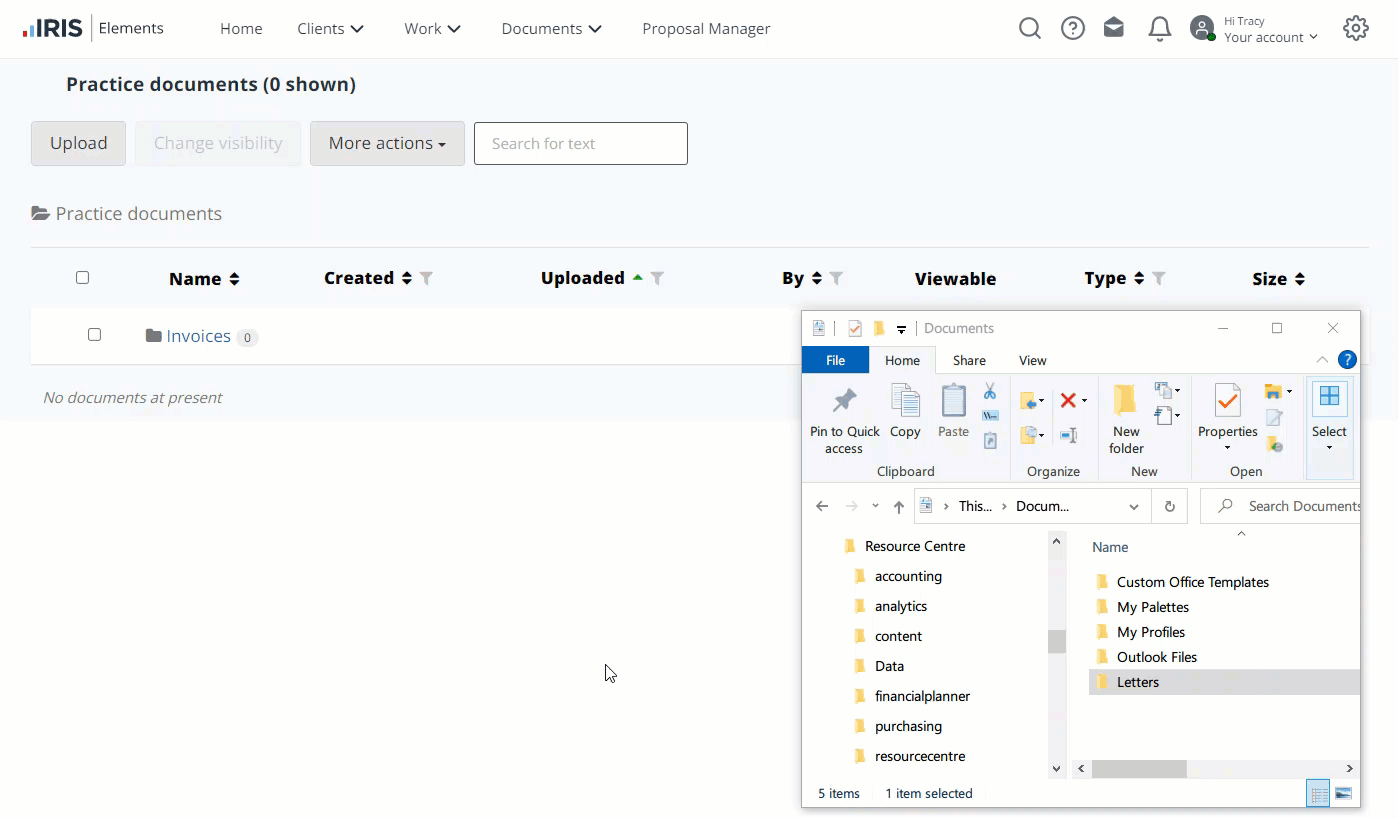
-
Go to Documents > Practice documents, or select the Settings icon, then Practice Management, then select the Folders tab.
-
Drag the documents or folders and documents from your file explorer to the area under the headings on the Practice documents page, or Folders tab.
The documents and folders are uploaded. Documents are automatically set to be visible to the practice only, but this can be changed. Find out how to change document visibility.
If you've added documents to the Folders tab, they are automatically added to an Uncategorised documents folder. You can then move the documents to the required location. Find out how to manage uncategorised documents.