You can store document templates that can be used to create personalised versions to send to your clients, such as letters of engagement. Client specific data is then added (such as company name and address) when the document is produced from the client record. This process is similar to mail merging.
Create a DOCX file
Create your document using a word processing application, such as Microsoft Word.
If you want the document to be automatically populated with client data, you'll need to add applicable field placeholders in the document. These placeholders are then replaced with the applicable client data when the document is produced.
The simplest way to insert the placeholders is to copy them from the following list.
View a list of available field placeholders
Alternatively, once you have found the placeholder name, you can manually type it in the document.
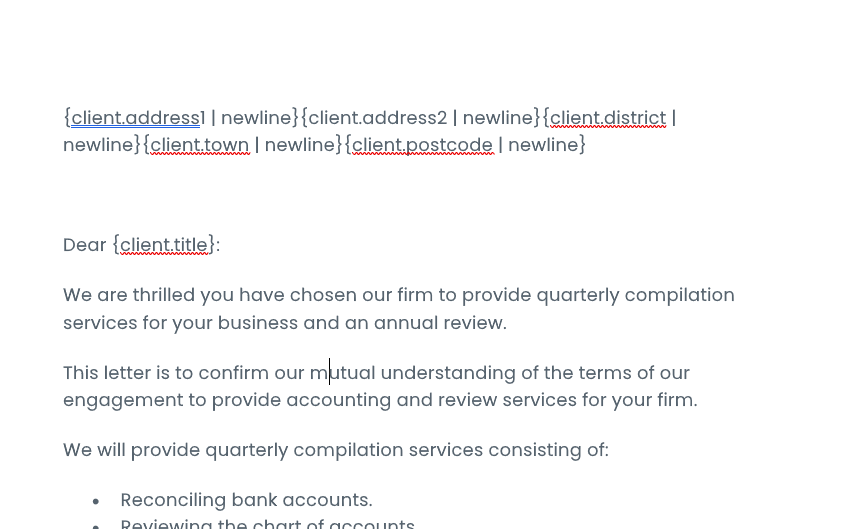
Save your document
Save the document in .DOCX format - this is the only document type that is compatible.
Upload the document template
Once the document template has been created and saved, you can upload it to IRIS Elements.
-
Go to Documents > Practice documents.
-
Select Upload then either drag and drop the DOCX file or choose Select file and find the DOCX file. The document is then added to the list of practice documents.
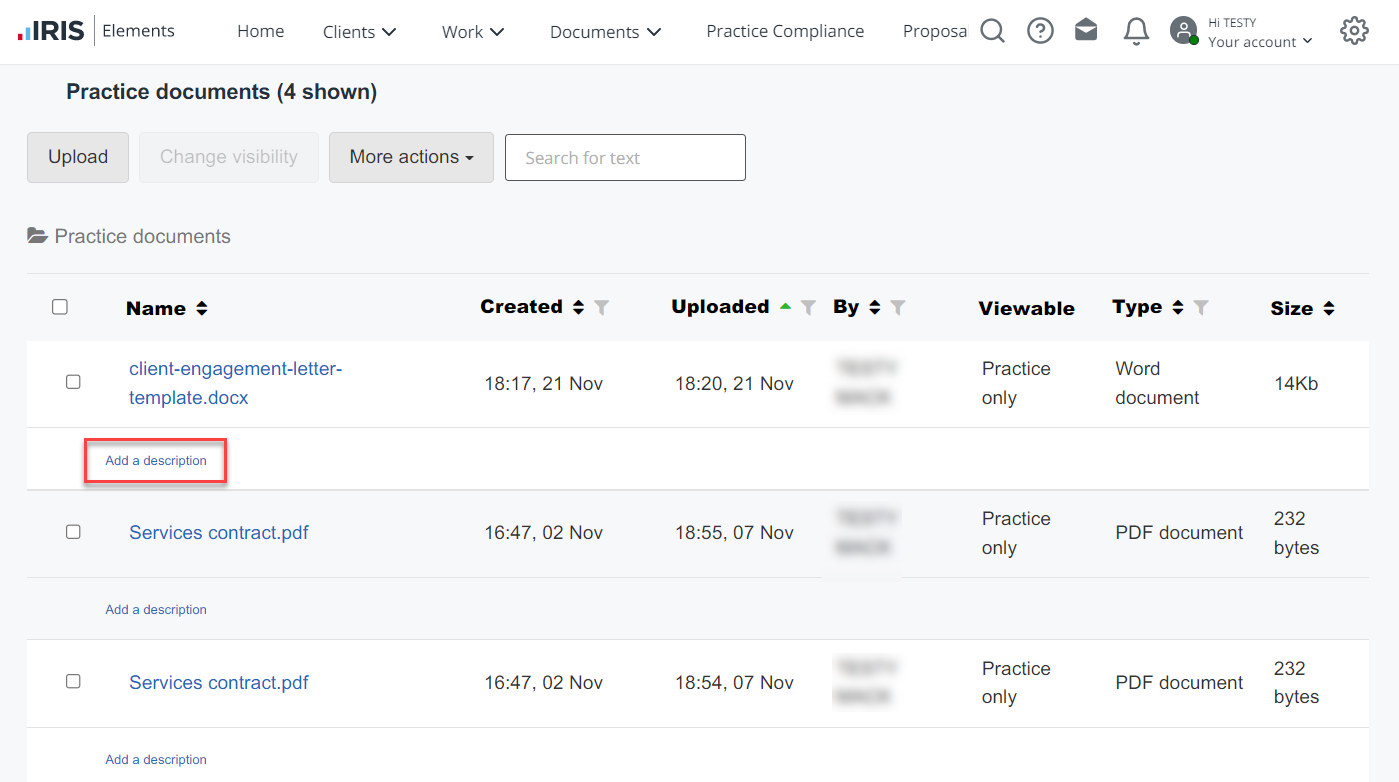
-
You can add a description to the document if required. Select Add a description, enter the description. Use the formatting toolbar to format the description. Select OK.
You can edit the description by selecting the pencil icon next to the description.