View client records
View a client record at any time by going to Clients > Client List, then finding and selecting the required client.
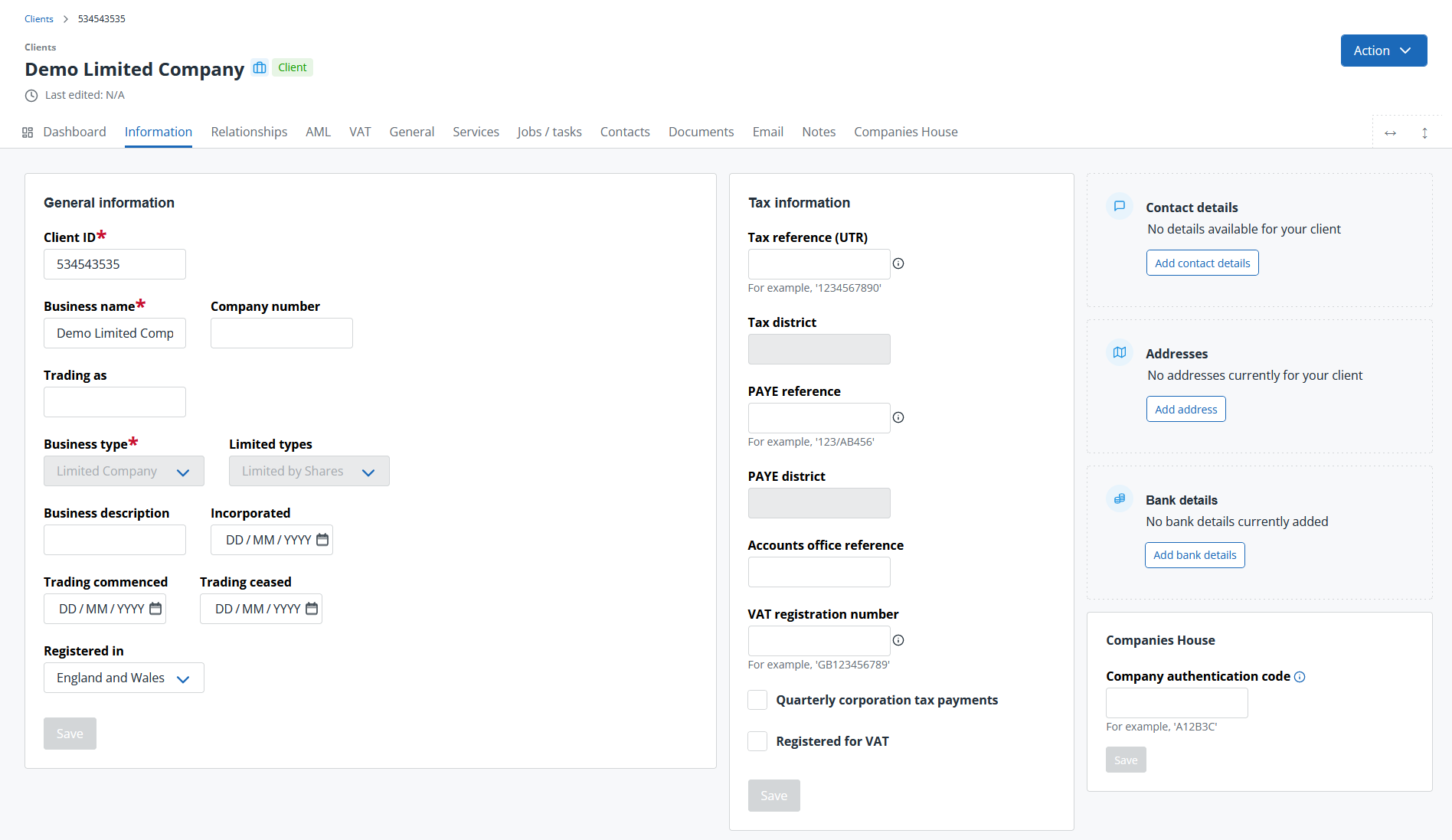
Various tabs provide access to additional functions (the tabs visible depend on which products you've subscribed to):
-
Dashboard
Displayed when you first open a client record consisting of one or more widgets to view or access functions or information for this client. . -
Information
Used to record client information including general details, tax information, contact details, addresses and bank details. -
Relationships
Used to record relationships between any individuals (or businesses) connected to a client or prospect in a way that you want to be aware of, such as directors, PSCs, secretaries and employees. -
AML - (subscription to IRIS Elements AML Checks (pay-as-you-go) required)
Use to perform AML checks on a pay-as-you-go-basis including ID, credit and HR checks together with company reports. -
VAT - subscription to IRIS Elements Tax and Accounts, Tax (and plan) or VAT Filer required)
Once a valid VAT number has been entered on the Information tab, the VAT tab can be used to create and submit VAT returns, -
General - (subscription to IRIS Elements Practice Management required)
To add services and jobs to this client, you'll need to complete some of the details on this tab. Once added, we'll automatically create a take-on job for you so that you can choose the services you want to off this client. -
Contacts - (subscription to IRIS Elements Practice Management required)
Used to add any number of contacts for each client. -
Email - (subscription to IRIS Elements Practice Management required)
Displays any email activity between you and the client. -
Jobs / tasks - (subscription to IRIS Elements Practice Management required)
Shows the jobs and tasks relating to this client. -
Notes - (subscription to IRIS Elements Practice Management required)
Used to add notes any time you speak to your client or want to record information. -
Documents - (subscription to IRIS Elements Practice Management required)
You can upload documents relating to a specific client including letters, contracts, terms and conditions, documents for signing, etc. -
Services - (subscription to IRIS Elements Practice Management required)
Use to view and add the services you provide to this client.
From the Actions list, you can (depending on your subscription):
Record a suspicious activity report (SAR)
Send an SMS message to your client