3. Add business clients or prospects

Add a business client for any type of business. You can search Companies House and import data from their records or add the business manually. You can then choose the specific type of business such as limited company, sole trader, partnership, and so on.
You also need to add individual client records when adding sole trade and partnership businesses.
- From the Clients menu, select Add client.
Alternatively, if already in the Clients list, select Actions then Add client.
- Under Status, choose whether to add a Prospect, Client, or Non-Client (a non-client is a business you want to add to the system for record purposes only, such as a solicitor practice).
- From Client type, select Business.
- (Required field) Enter a unique identifier in Client ID.
- Enter the business details:
- From the Business lookup tab, searching for the business details from Companies House by entering the Business name or company number, then select the required business from the lookup results.
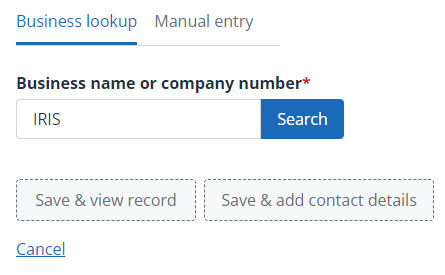
Once added, the Companies House tab is available on the client record allowing you to view data extracted from the Companies House website. Find out how to view details from Companies House.
- From the Manual entry tab, add the Business name and Business type, and any other required details.
- From the Business lookup tab, searching for the business details from Companies House by entering the Business name or company number, then select the required business from the lookup results.
-
If this client record should only be accessed by assigned users, Switch on client privacy.
- Select Add assignee.
- Either use the search bar to find and select assigned users, or choose them from the Users list.
- Select Add.
- Repeat until all required users are assigned.
- Either select Save & view record, or if available and you want to add address and contact information now, select Save & add contact details.
If you've subscribed to IRIS Elements Practice Management and want to add services and jobs, you must
For more information about any the above, refer to the main IRIS Elements help centre.
Go back a step
Go back to the start
Learn how to add a business client and add their relationships
More videos and playlists available in our library.