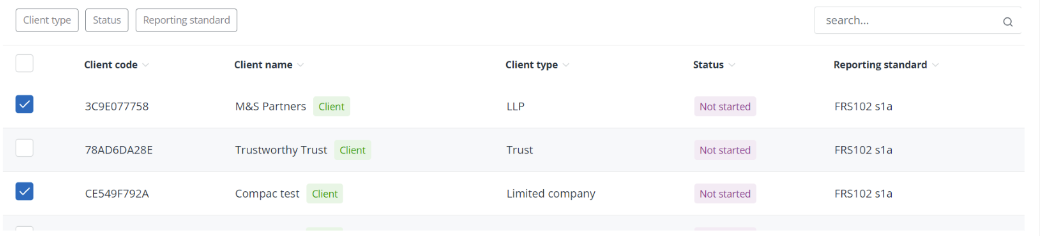Step 5: Migrate your data into IRIS Elements
When you have prepared your data and downloaded and configured the Data Migration Agent (DMA) you are ready to migrate data.
Watch the PTP Migrate your Tax data video.
You must ensure all users are logged out of PTP prior to commencing data migration.
-
Go to IRIS Elements and log in with your credentials, if you haven't already.
-
Open the Settings menu and select Data Migration Service.
-
Select which data you are going to migrate: Tax only, Tax and VAT, or Tax, VAT and Accounts.
-
Select Get Client List. Your client data will be retrieved from PTP and displayed in a list.
You can filter and sort the list if needed. You can also search for a client using the Search option.
-
Select client records to migrate by using the checkbox on the record row. You can migrate as much data as you want to - a single client record, a batch of clients or all clients at once. Migrate all clients by selecting the checkbox in the header row of the list.
We recommend migrating your Tax data first, then Accounts data and VAT data last.
-
Select Migrate to begin the migration of data. A pop up message will display to check you are ready to go. If you are, select Start Migration.
While the migration is running, don't close the IRIS Elements platform or the DMA. You can navigate away from the page if you want to, the migration will run in the background.
The status of selected records will change to In Progress once the migration begins. When the migration is complete a Success message will be displayed on screen and the status of the client records selected to change to Migrated.
You can migrate client records in batches and over a period of time if you wish. Each time you return to the Elements data migration service we advise that you click Refresh Client List; this ensures you always have the latest client list available to work with, and new clients added to Keytime since the last batch of clients was migrated will be included.
If you experience any problems while migrating, check our Troubleshooting page.
Next step: After your migration