When forming a company, the third step is to add any directors, secretaries, PSCs and shareholders for the company you are forming.
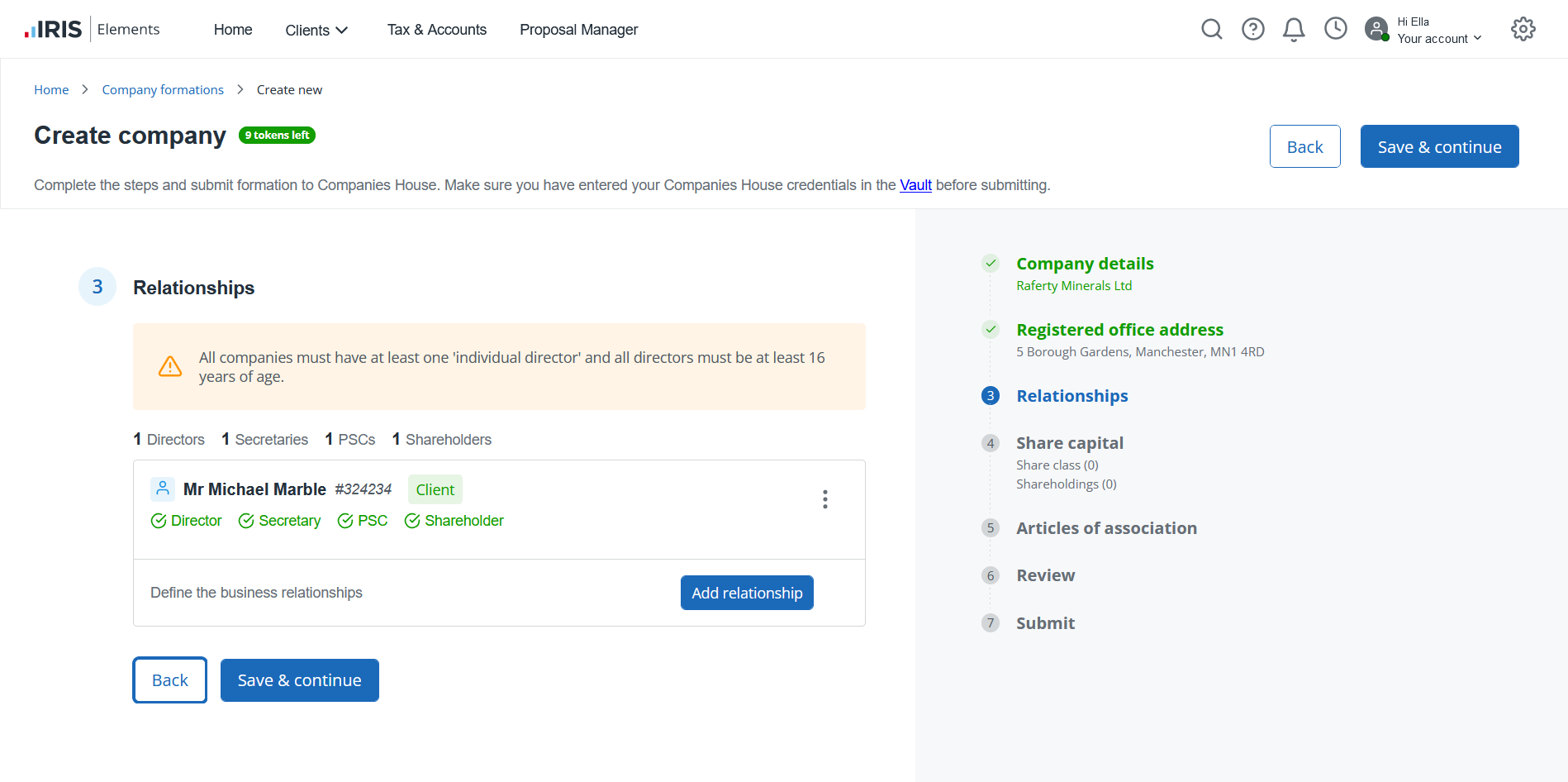
Things to remember when adding relationships
-
All companies must have at least one individual director.
-
All directors must be at least 16 years of age.
-
All companies must have at least one shareholder.
In companies with only one shareholder, the shareholder will also need to be marked as a PSC, as they will be allocated 100% of shares in Step 4: Share capital.
Add a new relationship
-
Select Add relationship. Enter the name of the individual you want to add.
-
If the individual already exists in the system, their name and an overview of their details are shown. Selecting the client opens the Relationships panel with any existing details shown.
-
If no results are found, select Enter manually.
-
-
The Add relationship window opens containing a number of tabs. Complete the details as described in the following sections:
Basic details
-
Select the Status of the person being added, either Client or Non-client.
Directors and secretaries must be added as clients.
-
The Client type is set to Individual.
Additional client types will be available in a future release.
-
Select the Role(s) of the individual in the company.
New tabs may appear depending on the role selected. For example, when adding a PSC, a Nature of Control tab appears.
-
Enter a unique Client ID (if you are adding a new client). This is used to identify the client in the system.
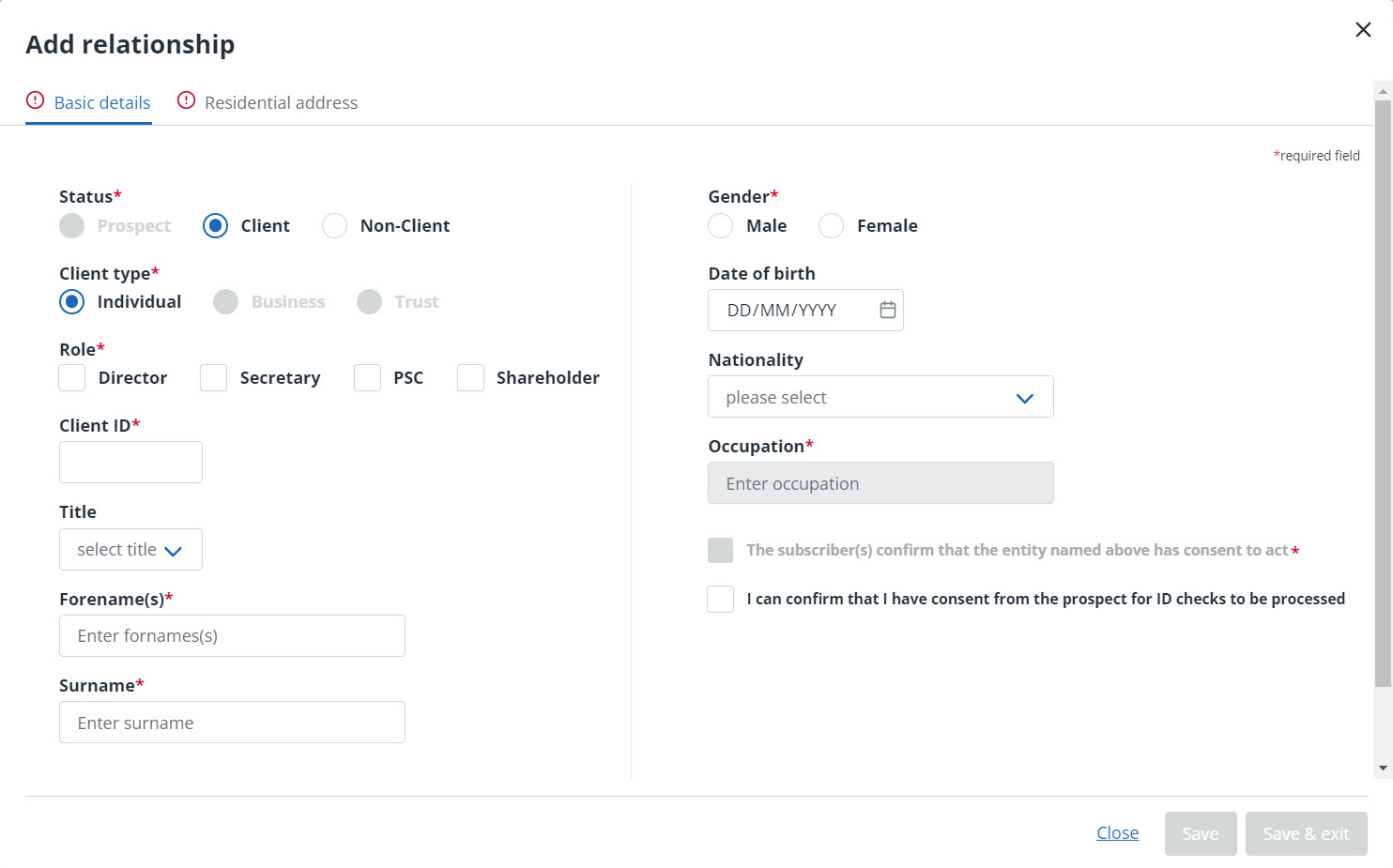
-
Enter the Title, Forename(s), Surname, Gender, Date of birth and Nationality.
-
If adding a director, enter their Occupation.
-
If adding a director and/or secretary, select the checkbox The subscriber(s) confirm that the entity named above has consent to act.
-
Select the checkbox I can confirm that I have consent from the prospect for ID checks to be processed.
-
Select Save then select the Residential address tab.
Residential address
-
Enter the postcode of the address you’d like to use in the Search postcode field, then select Find address.
-
Select the correct address from the list. If the address cannot be found, you can enter the address manually.
-
Select Save.
Service address
This is the official contact address for the director, PSC, shareholder or secretary being added.
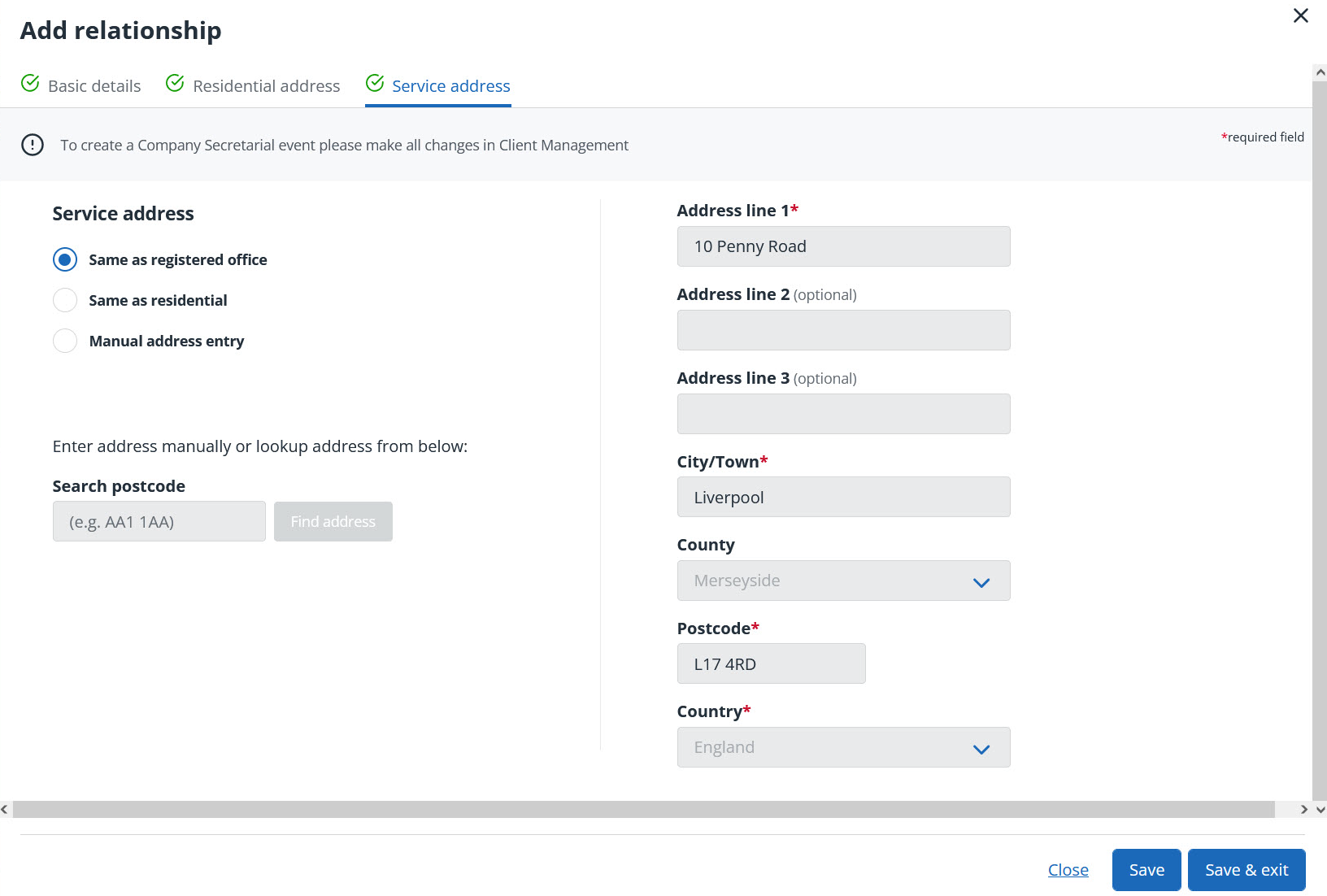
You can choose between three service address options by selecting:
-
Same as registered office - Choose this option to use the same address you added back in step 2.
-
Same as residential - Choose this option to use the residential address of the individual being added.
-
Manual address entry - Add a new address manually.
Select the required option then select Save.
Nature of control
Selecting the PSC checkbox in the Basic details tab enables the Nature of control tab.
In this tab you can select the Nature of control of the PSC, as well as the percentage of shares and voting rights held by the individual.
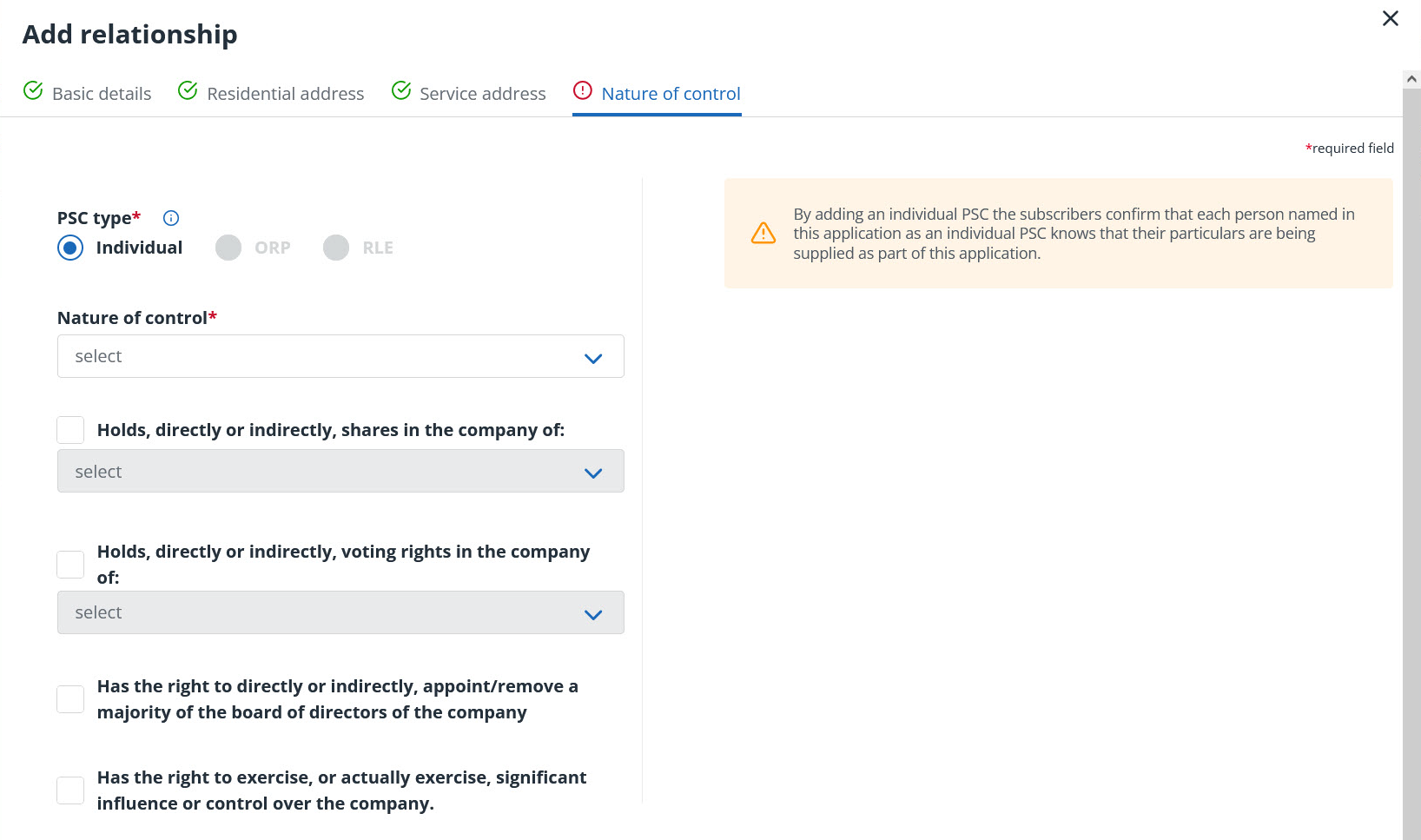
After entering all the details for the PSC, select Save.
Additional details relating to share capital are added in add share capital information.
Authentication data
Selecting the Shareholder checkbox in the Basic details tab enables the Authentication data tab.
You must add three different authentication data options to this page to proceed.
One you've entered the data, select Save.
Next steps for Relationships
Add all of the required company relationships before proceeding to the next stage.
You can Edit or Delete relationships as needed by selecting the preferred option from the menu icon next to the individual.
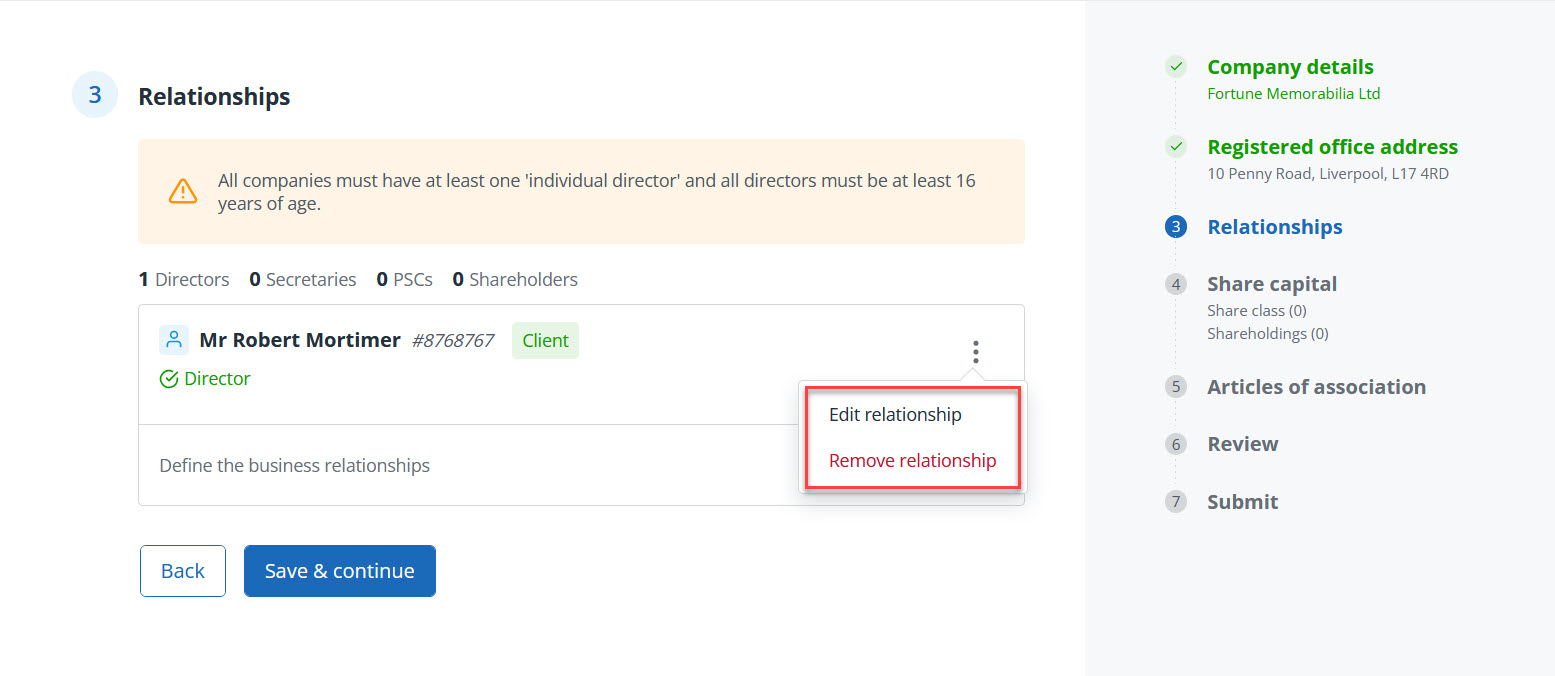
When you're ready, select Save & continue.
The next stage is to add share capital details for the company being formed.