When forming a company, the first step is to complete the basic information for the company you are forming.
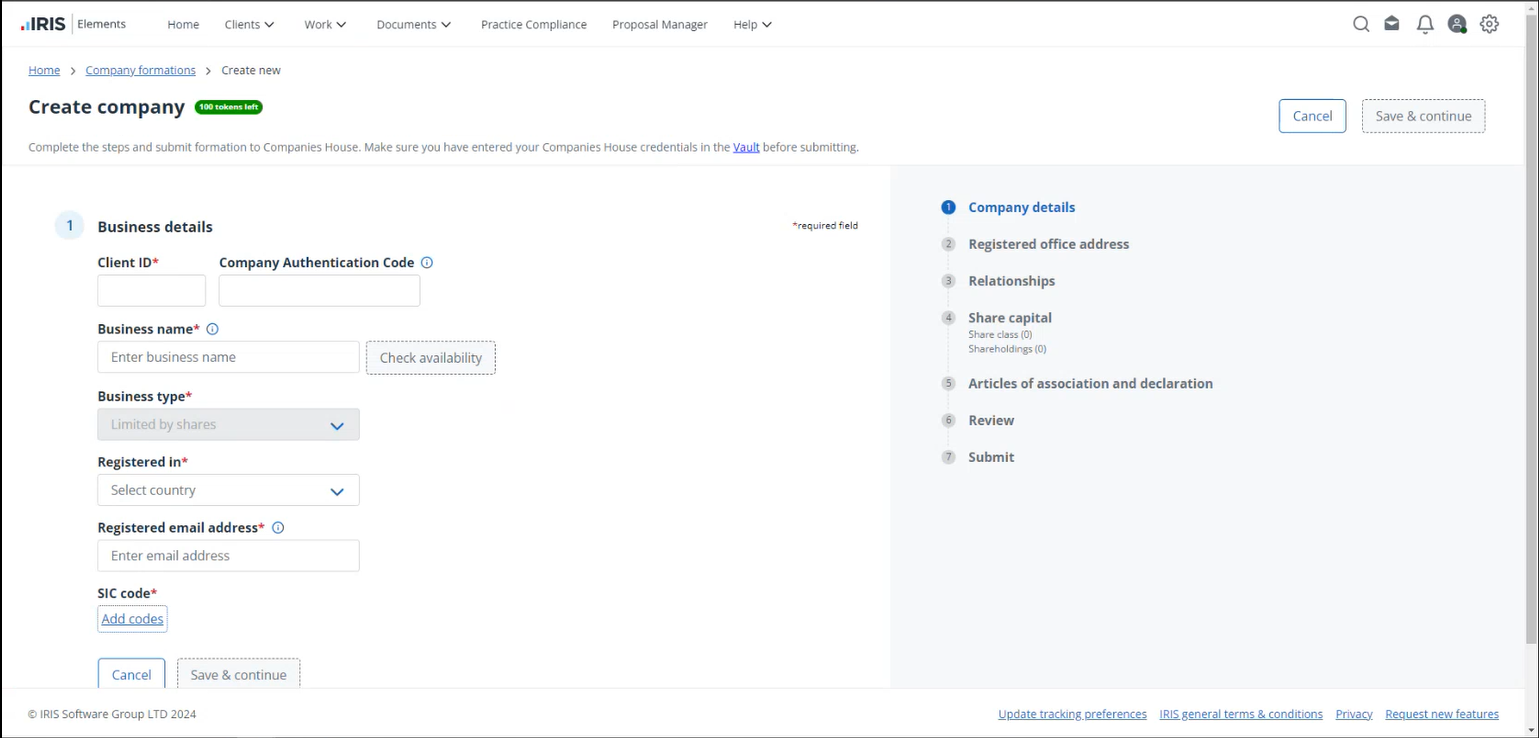
The options for Status, Client type and Business type are pre-selected. This will change in a future release. You can read more about future developments in our introduction to IRIS Elements Company Formations.
The Status is pre-set to Prospect. Each company you form can be converted to a Client after it has been successfully formed.
The Client type is pre-set to Business.
The Business type is pre-set to Limited by shares.
- Enter the Client ID. This is used to identify the company throughout the platform.
- Enter the Company Authentication Code if you have one. Companies House will supply you with a Company Authentication Code if you leave this field blank.
- Enter the Business name and select Check availability. The system checks the name provided against Companies House records and provides a message indicating whether or not the name is available, and whether it meets the naming criteria set out by Companies House.
- Select the country that the company is to be Registered in.
- Enter a Registered email address for this business. This is used for all relevant correspondence from Companies House.
- Select Add codes to search for and add SIC codes. Start typing words associated with the company in the search field to return possible SIC code results. Select the most appropriate codes for the business then select Add to form.
When searching for SIC codes, if certain words don't return any results, try thinking of a similar term that could be used to describe the business or the goods produced. For example, if you are forming a business that operates as a bakery, entering the word 'bakery' does not return any suitable codes, but entering 'cakes' provides you with a few different options.
- Select Save & continue.
The next step is to add the registered office address.