Add a practice role
- Either:
- Select the Admin settings cog icon.
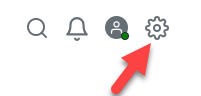
- From the required client record, select the Information tab, then the Practice roles sub-tab. Then select Configure.
Select Settings then Configure practice roles.
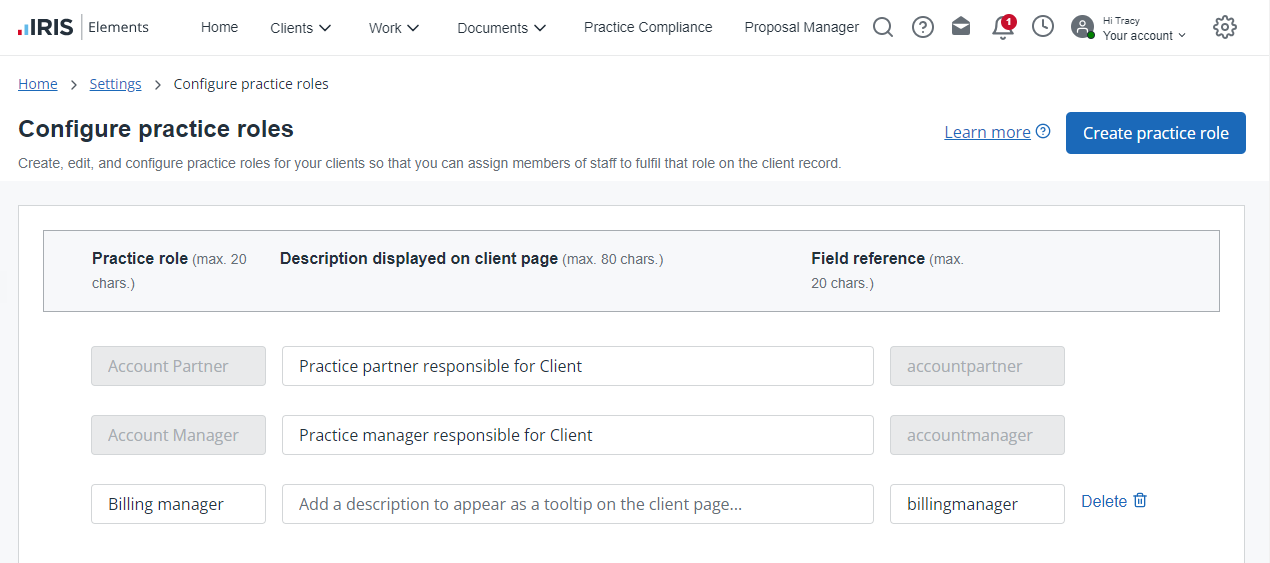
- Select the Admin settings cog icon.
-
To add a new role, select Create practice role, then enter the role details:
- Practice role name — Mandatory field; maximum 20 alphanumeric characters, including spaces, single quote, comma, and full stop.
- Description displayed on the client page — Maximum 80 alphanumeric characters, including spaces, single quote, comma, and full stop.
- Field reference — Mandatory field; maximum 20 alphanumeric characters, no spaces allowed and all lowercase characters only. Used as placeholder text to include the role in any emails, documents, forms, and so on.
- Select Save.
Once set up, you can then assign a member of staff to a practice role.