If you subscribe to IRIS Elements Accounts Production (any level), refer to Set up the client accounts.
Once you have created the set of accounts, information is copied through to the Details tab. You'll need to complete the remaining information.
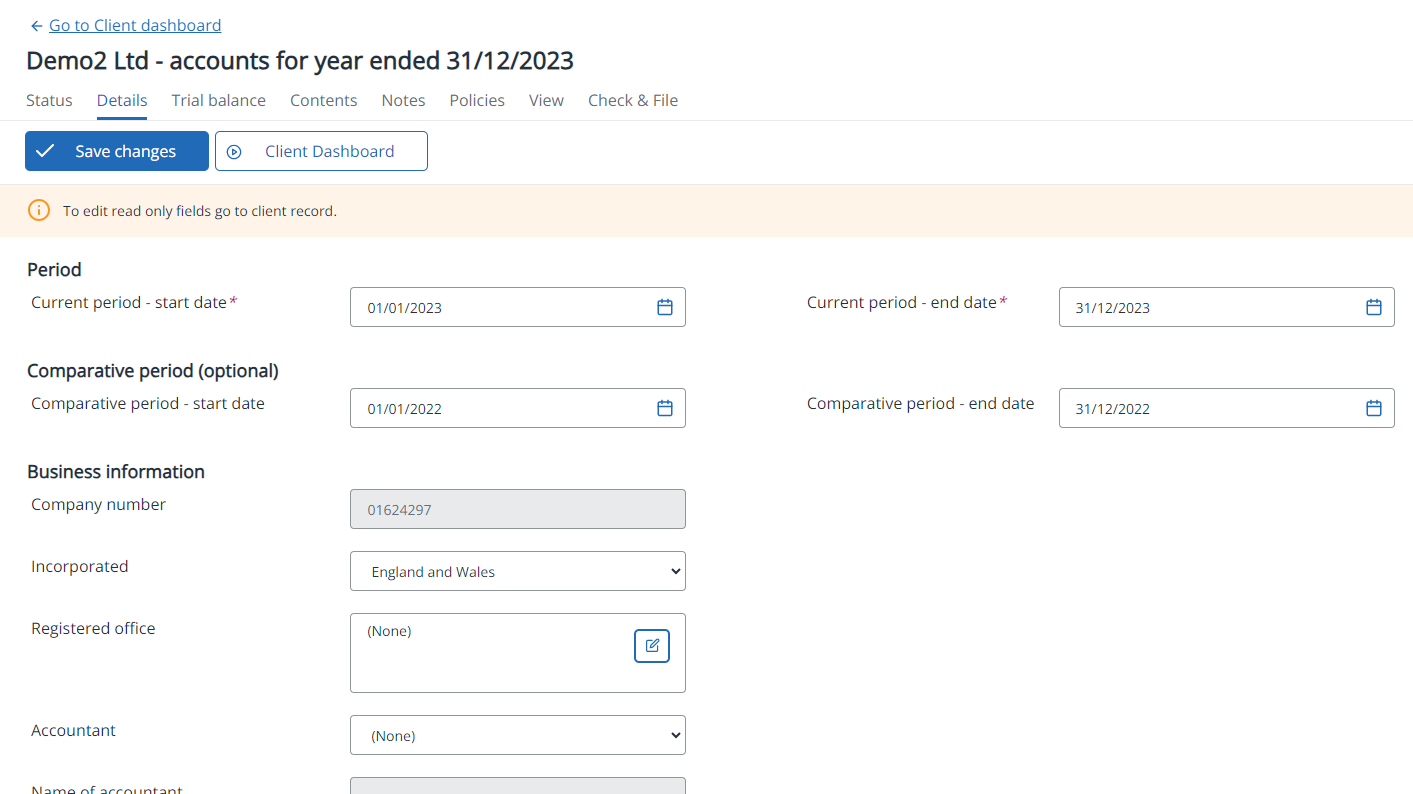
-
Go to Clients > Client list and find the required client.
-
On the Accounts widget on the client dashboard, select the required accounts.
-
Select the Details tab. Complete the details as follows, then select Save changes.
Shows the start and end dates entered when the accounts were first created. These dates can be amended by selecting from the calendar, or entering the date in dd/mm/yyyy format.
Enter the start and end date of any comparative period if you want to include one.
Business name - automatically populated with the client's business name.
Company number (companies or limited partnerships only) - automatically populated with the company number recorded on the Information tab of the client record.
Incorporated (companies or limited partnerships only) - automatically populated with the incorporated date recorded on the Information tab of the client record.
Registered office (companies or limited partnerships only) - automatically populated with the Registered in option selected on the Information tab of the client record.
Trading address (sole traders or partnerships only) - any existing address is shown, but you can add or replace by selecting the pencil icon.
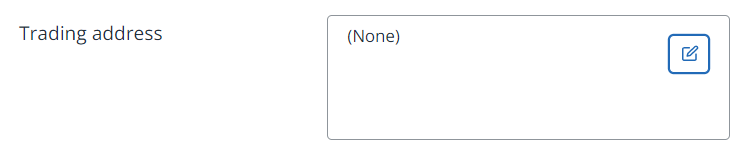
Accountant - select your practice from the list. If the required practice is not listed, you can add a new practice.
Name of accountant - displays the name of the practice selected from the Accountant list.
Address of accountant - displays the address of the practice selected from the Accountant list. If the required address is not shown, you can add a new address.
Name of company secretary (companies only) - enter the name of the company secretary (if applicable).
Company is trading? - select if the company is currently trading.
Company has never traded? (only shown if Company is trading not selected) - select of the company has never traded
Company is dormant? (only shown if Company is trading not selected) - select if the company is dormant. This will add to the declaration at the foot of the Statement of Financial Position for FRS102 and FRS105 formats.
It's not a requirement of Companies House to show the word Dormant on the front cover of the accounts. If you want to add this to the title you can do this by selecting the Contents tab, select Edit next to Cover sheet, then edit the Title.
Company is being wound up? - select if the company is in the process of being wound up.
Company is audit exempt under s479A? - select if applicable.
Use this grid to enter details of all directors.
-
Name - enter the name of the director.
-
Date of appointment – the date of appointment (if applicable).
-
Date resigned - the date of resignation (if applicable).
-
Gender - the gender of the director. This is used to introduce the correct text when there is only one director. (for example, his or hers).
A new line is automatically added. Unwanted lines can be deleted using the bin icon. Select Save changes.
From the list of designated members, select at least designated members.