If you subscribe to IRIS Elements Accounts Production (any level), refer to Build and generate an accounts report.
You can choose what to include in the accounts on the Contents tab.
-
Go to Clients > Client list and find the required client.
-
On the Accounts widget on the client dashboard, select the required accounts.
-
Select the Contents tab. Choose from the options outlined in the following sections, then select Save changes.
Status of accounts
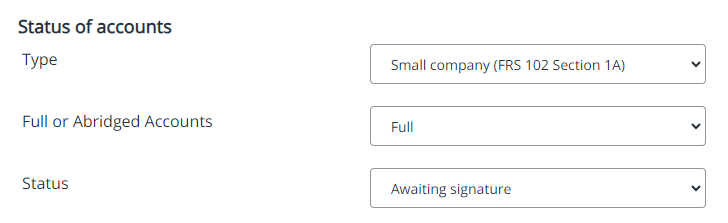
Select the type of accounts from the list.
- Small company (FRS 102 Section 1A) - FRS 102 formats are compulsory for accounting periods starting on or after 1 January 2016 for those companies which are not eligible to use the Micro-entity regime or where further detail is regarded as useful.
- Micro-entity company (FRS 105) - FRS 105 formats are compulsory for accounting periods starting on or after 1 January 2016 which are using the Micro-entity regime.
A company can be a micro-entity if it has any two of the following- a turnover of £632,000 or less
- £316,000 or less on its balance sheet
- fewer than eleven employees.
Choose whether you want full or abridged accounts.
Select the status of the accounts from list.
-
Draft - indicates that the accounts are not yet complete. If the option Mark draft accounts with watermark is selected then draft accounts will be stamped with a DRAFT watermark (which can be removed in the Options section).
-
Final - the accounts are complete and ready for client approval.
-
Approved - the accounts have been approved by the client and are ready for filing.
Contents to include
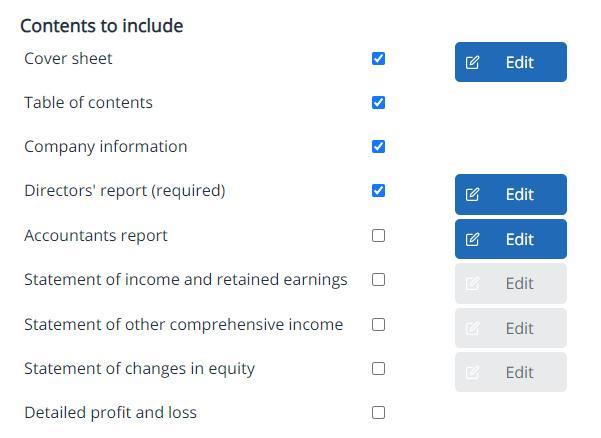
Select to include a front page / title sheet.
-
Select Edit to change the title on the cover sheet.
-
Enter or edit the Title for any filleted accounts.
-
Select Save.
Select to include a table of contents which lists the items included with their relevant page numbers.
Select to include a Company, Business or LLP Information page in the output.
This option is selected by default.
-
Select Edit to enter text for the report.
-
Choose whether to Include statement of directors' responsibilities.
- Select the Name of person signing directors' report from the list.
- Enter the date the report will be signed.
- Enter the Principal Activity, Political donations, Qualifying third party indemnity provisions and Employment of disabled persons (a policy is required when there are more than 250 employees.
- Select Save.
-
Select to include a members' report.
-
Select Edit to edit the content of the report.
-
Select Add a new paragraph, then choose the paragraph to be added.
-
Complete the paragraph Title, enter any Notes then select the Position of the paragraph from the list. Select Save changes. Repeat for all the paragraphs needed in the report.
-
You can edit the partner list by selecting Edit partners. Select New partner to add any new partners.
-
Select to include an accountants report.
-
Select Edit then select the format of the Accountants report to include from the list, e.g. AAT, ACCA, ICAEW, etc.
-
Select Include with filleted accounts if you want the accountant report to be included when submitting filleted accounts.
-
Select Save.
-
Select to include a statement of income and related earnings.
-
Select Edit to add any additional information to be disclosed. Ensure that the restated amount is entered into the trial balance.
-
Enter values in Adjustment for changes in accounting policy and Correction of material errors. Other figures are automatically populated.
-
Add any additional notes for the Explanation of material error(s).
-
Select Save.
-
Select to include a statement of other comprehensive income.
-
Select Edit to add an Additional note. The figures are automatically populated.
-
Select Save.
This section is used to disclose prior year changes on FRS 102 accounts
-
Select to include a statement of changes in equity.
-
Select Edit, then enter values for Adjustment for changes in accounting policy and Correction of material errors. The remaining figures are automatically populated. Ensure the restate amount is entered into the trial balance.
-
Add any additional notes, then select Save.
This is included at the end of the accounts and does not form part of the statutory accounts.
-
Select Edit to add / edit the Signatory name and Date signed (defaults to today).
-
Select Save.
Select the check box if applicable
This will be included at the end of the accounts and does not form part of the statutory accounts.
Select this option to include a balance sheet with the accounts.
Signature
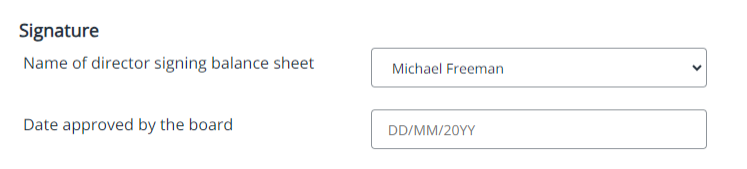
Include a signature page for the sole trader to approve the accounts.
-
Select Edit to amend the details of the signatory name and to enter the date of signature.
-
Select Save.
Select the director/ member who will be signing the balance sheet from the list. Only a current director can sign the balance sheet.
Enter the date of approval by the board/ members.
Select the member signing the balance sheet from the list.
Enter the date the accounts were approved by the members in dd/mm/yyyy format.
Options
This option is selected by default and ensures comparative figures are included in the report. If no comparative period dates have been entered on the Details tab, this section is automatically excluded,.
If this option is selected and the accounts status is set to Draft, the accounts will be stamped with a watermark to indicate they are draft. When the accounts status is changed to Final or Approved, the is removed.