View notifications
You can view and acknowledge or dismiss individual notifications as soon as they arrive. Or you can view all notifications, both read and unread, on the Notifications panel.
- On the menu bar, select the bell icon. The Notifications panel is displayed.
Notifications you haven't read yet have a red dot next to them.
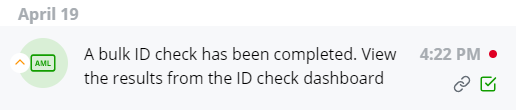
- To show only read or only unread notifications, toggle the Show read switch.
- To deal with a notification straight away, hover over it then select the link icon.
Only actionable notifications display the link icon. Those notifications that are for information only (such as when a risk assessment is due) will not show a link icon.
- Hover over any unread notification and select the tick icon to mark it as read. The notification disappears from the list but you can view it again by toggling the Show read switch.
Priority indicator
The priority indicator is shown on each read and unread notification message to help you determine which tasks need to be dealt with quickly.
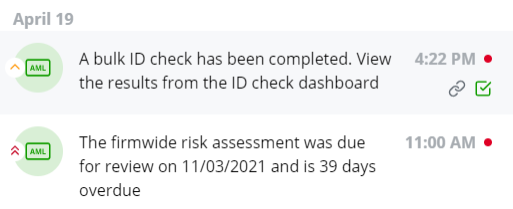
High priority
- Suspicious activity report created
- Firmwide risk assessment overdue
- Completed risk assessment rejected
- Risk assessment completed (high risk)
Medium priority
- Risk assessment questionnaire submitted
- Firmwide risk assessment due
- Bulk ID check completed
- Risk assessment completed (normal or low risk)