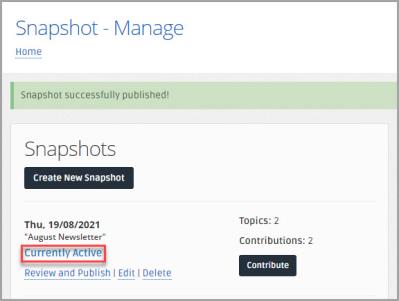Publish Snapshots
When you have created a Snapshot and the contributions have been received and reviewed, you can publish the Snapshot. Snapshots can be published instantly or scheduled to be published on a specific date.
-
Select Snapshots > Manage.
-
The Snapshot - Manage page is displayed. Select Review and Publish for the Snapshot you want to publish from the Snapshots panel.
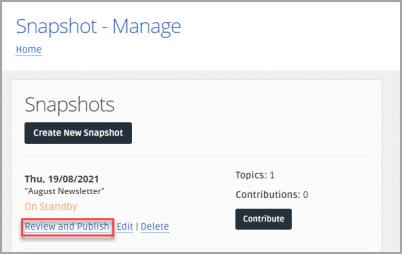
-
The Snapshot - Review Newsletter page is displayed. You can view and manage the contributions and topics within the Snapshot. For more information, go to Manage Snapshot Contributions.
-
When you are happy with the Snapshot Topic order and contributions, select Save Changes, then Approve Snapshot for Publishing.
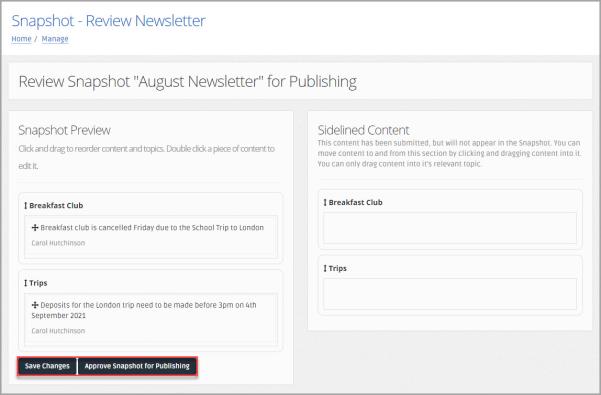
-
The Snapshot successfully published message is displayed on the Snapshot - Manage page.
If the Snapshot Publish Date is in the future, the Snapshot is automatically published on the selected date.

-
The status of the Snapshot is updated in the Snapshots panel. If the Snapshot was published instantly, the status is set to Currently Active. If the Snapshot was published with a future date, the status is updated to Approved, will Become Active on Publish Date.