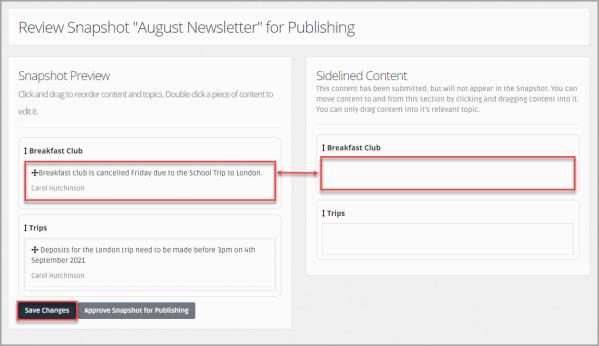Manage Snapshot Contributions
When a user submits a contribution to be included in a bulletin, memo, or newsletter in Snapshots, you can review, remove and edit the contribution before publishing the Snapshot. If you have more than one contribution or topic, you can select the order in which you want the contributions and topics to be displayed within the Snapshot.
You can manage contributions in a Currently Active Snapshot but you need to publish it again after you have made the changes. For more information, go to Publish Snapshots.
View Snapshot Contributions
-
Select Snapshots > Manage.
-
The Snapshot - Manage page is displayed. Select Review and Publish for the Snapshot you want to edit the contributions from the Snapshots panel.
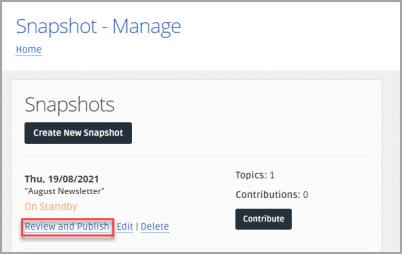
Edit a Contribution
-
The Snapshot - Review Newsletter page is displayed. Double-tap to select the contribution you want to edit from the topic panel in the Snapshot Preview panel.
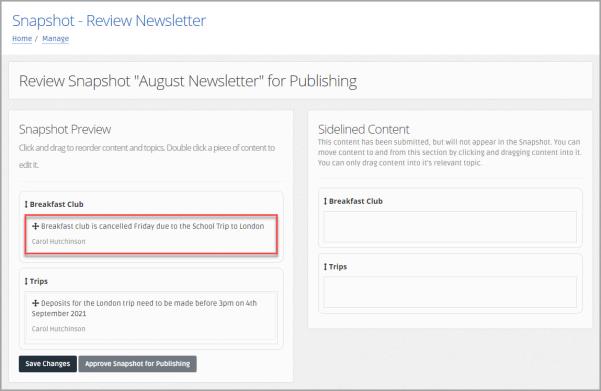
-
Make the required changes to the contribution, then select Update Contribution to save the changes.
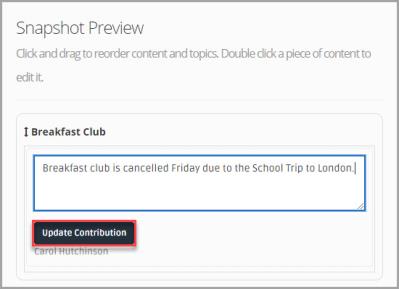
Topic and Topic Contributions Order
You can determine the order in which you want topics and the contributions within a topic to be displayed to person A parent, legal guardian, carer, or someone responsible for a student.s in the MyEd Name of the application parents and carers use to receive messages sent by schools using IRIS Reach. app.
Topic Order
-
In the Snapshot Preview panel on the Snapshot - Review Newsletter page, drag and drop the topic panel you want to above or below the other topics to place it in the order you want.
-
When you have the topics in the order you want, select Save Changes.
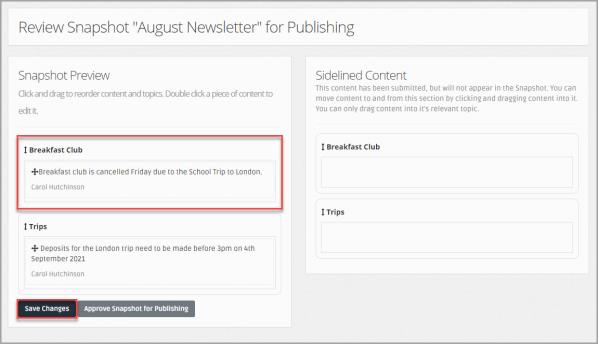
Topic Contribution Order
If you have more than one contribution for a topic, you can determine the order in which you want the contributions displayed.
You are unable to move a contribution to another topic. If you need to add the contribution to another topic, you need to request the contribution is submitted for the correct topic, copy and add the contribution to the contribution panel in the required topic, or create another contribution for the topic.
-
In the Snapshot Preview panel on the Snapshot - Review Newsletter page, drag and drop the contribution you want to above or below the other contributions in the topic panel, to place it in the order you want.
-
When you have the contributions in the order you want, select Save Changes.
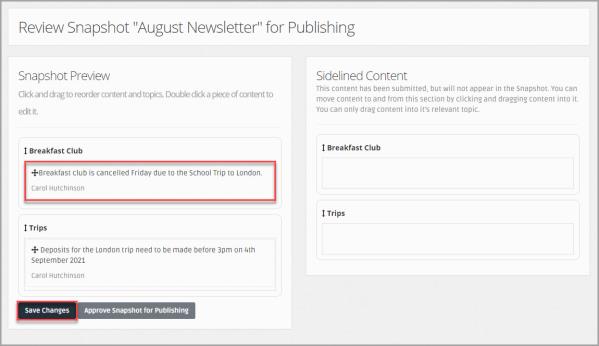
Remove Contributions
If a contribution has been submitted that you no longer want to include in the Snapshot, you can remove the contribution.
Removed contributions are kept in the Sidelined Content panel and can be added to the topic panel in the Snapshot Preview panel if you decide you want to include them at a later date.
-
In the Snapshot Preview panel on the Snapshot - Review Newsletter page, drag and drop the contribution you want to remove in to the topic panel in the Sidelined Content panel.
To add a removed contribution to the Snapshot, drag and drop the contribution you want to include from the topic panel in the Sidelined Content panel to the topic panel in the Snapshot Preview panel.
-
When you have removed the contributions you do not want to include, select Save Changes.