Manage Snapshots
If you need to make changes, add or remove topics or no longer want the Snapshot, you can edit or delete the Snapshot.
You can also review and manage Snapshot contributions. For more information, go to Manage Snapshot Contributions.
Edit a Snapshot
You can change the Publish Date, Snapshot Title, or Available Topics for any Snapshot regardless of the status. If a Snapshot has Used to be Active status, you can edit the Snapshot and publish it again.
If you edit a Snapshot with Currently Active status, you need to change the Publish Date to save the changes.
-
Select Snapshots > Manage.
-
The Snapshot - Manage page is displayed. Select Edit for the Snapshot to which you want to make changes from the Snapshot panel.
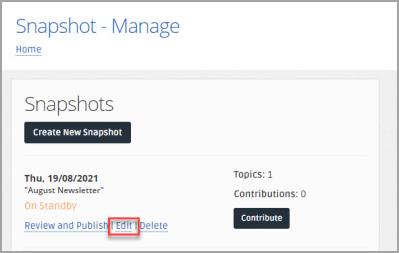
-
The Snapshot - Edit Newsletter page is displayed. Make the required changes, then select Update Snapshot to save the changes.
If the Publish Date is in the past, you need to enter a new date on which you want to publish the Snapshot before you can save the changes.
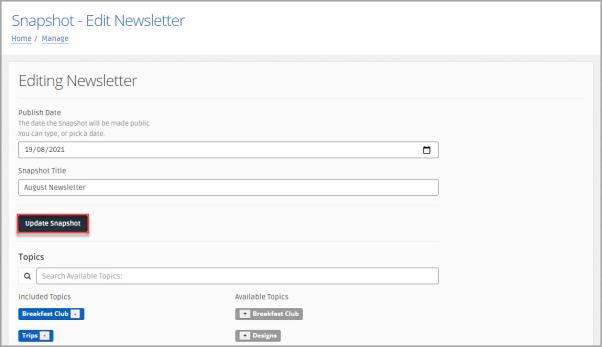
-
The Snapshot updated successfully message is displayed on the Snapshot - Manage page.

Delete a Snapshot
If you no longer require a previously published Snapshot or have created a Snapshot you no longer need it can be deleted.
Deleted Snapshots can not be recovered. If you accidentally delete a Snapshot that you still need, you need to create a new Snapshot.
-
Select Snapshots, then Manage from the left-hand manage.
-
The Snapshot - Manage page is displayed. Select Delete for the Snapshot to which you want to make changes from the Snapshots panel.
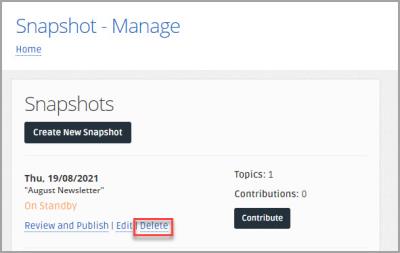
-
The Snapshot deleted successfully message in displayed and the Snapshot is no longer displayed in the Snapshots panel.
